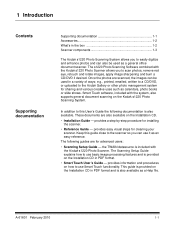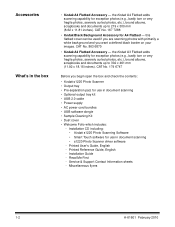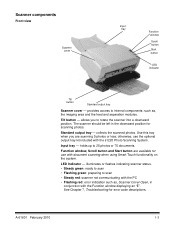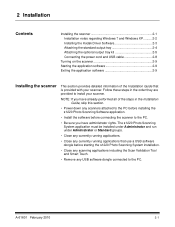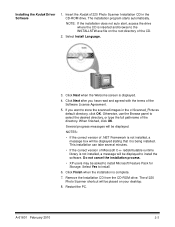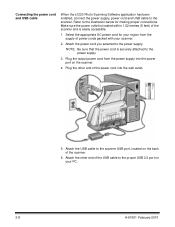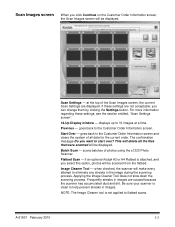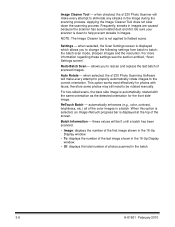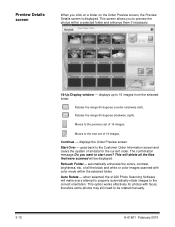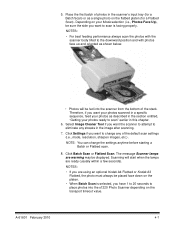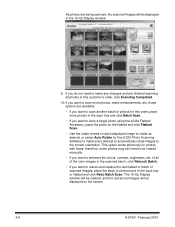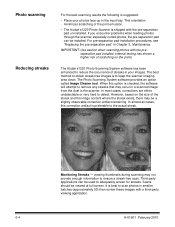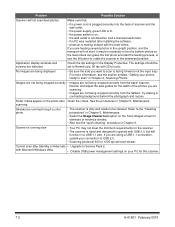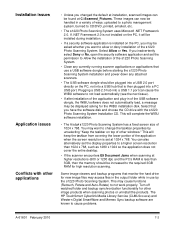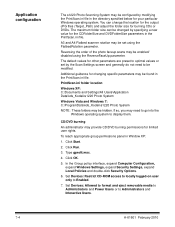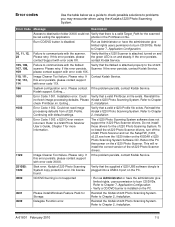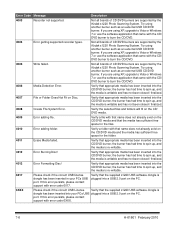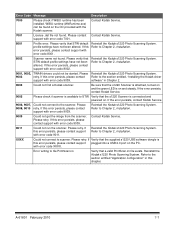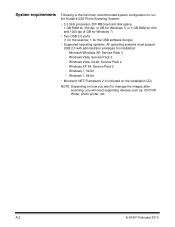Kodak S1220 Support Question
Find answers below for this question about Kodak S1220 - Photo Scanning System.Need a Kodak S1220 manual? We have 1 online manual for this item!
Question posted by tinakreischer on December 6th, 2014
How Do I Find The Right Driver For Windows 8?
The person who posted this question about this Kodak product did not include a detailed explanation. Please use the "Request More Information" button to the right if more details would help you to answer this question.
Current Answers
Answer #1: Posted by TheWiz on December 6th, 2014 1:58 PM
This scanner doesn't officially support Windows 8. You can try using the Windows 7 driver but there's no guarantee it will work.
Related Kodak S1220 Manual Pages
Similar Questions
Hi The Scanner Power On But When I Click To Scan Nothing Happen .
(Posted by khanchi 9 months ago)
S1220 Kodak Scanner With Windows 10 Freezing In Correction Mode
I am using the s1220 scanner software with my new Windows 10 computer. Periodically it freezes in im...
I am using the s1220 scanner software with my new Windows 10 computer. Periodically it freezes in im...
(Posted by gshaw1234 7 years ago)
S1220 Compatible With Windows 10
I have an S1220 photo scanner. How can I scan documents to .PDF file after upgrading to Windows 10.
I have an S1220 photo scanner. How can I scan documents to .PDF file after upgrading to Windows 10.
(Posted by smescher 8 years ago)
Replacing A Lost S1220 Software Dongle
is there a way that I can replace a lost dongle for my S1220 photo scanner? Or is there a way to opp...
is there a way that I can replace a lost dongle for my S1220 photo scanner? Or is there a way to opp...
(Posted by SJBrunner 9 years ago)
Kodak I1310 Windows 8 Driver
I replaced my PC and the new one has Windows 8. I cannot find the driver for my Kodak i1310 scanner....
I replaced my PC and the new one has Windows 8. I cannot find the driver for my Kodak i1310 scanner....
(Posted by Liliam28 11 years ago)