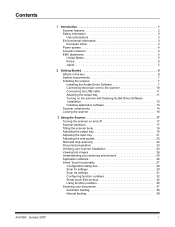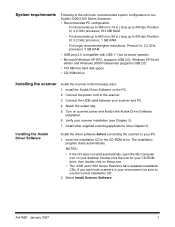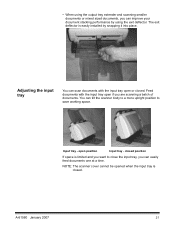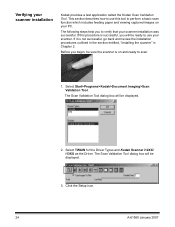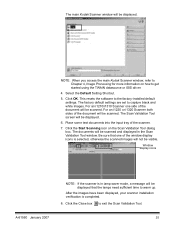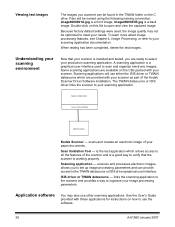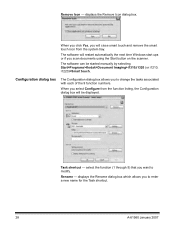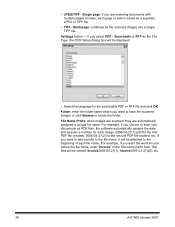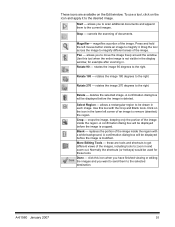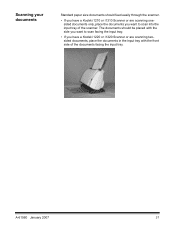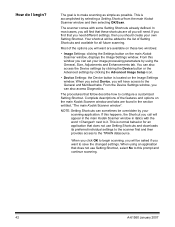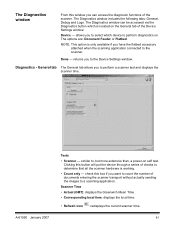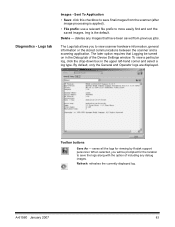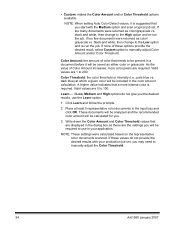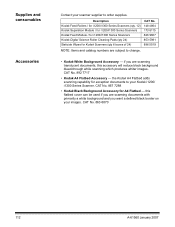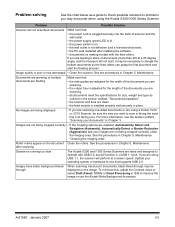Kodak I1320 Support Question
Find answers below for this question about Kodak I1320 - Document Scanner.Need a Kodak I1320 manual? We have 1 online manual for this item!
Question posted by khanchi on August 8th, 2023
Hi The Scanner Power On But When I Click To Scan Nothing Happen .
Current Answers
Answer #1: Posted by khanjee on August 9th, 2023 3:12 AM
While simply replugging the scanner cables might fix the connection issues, you need not worry if you're still unable to fix it yourself. We've put together a list of some tested ways to fix your scanner when it's not working in Windows 11.
Why Is My Scanner Not Working on Windows?There are many reasons your scanner might fail to connect correctly with your PC or laptop. However, there are a few common reasons that pop up the most:
- Loose or damaged cables: If the wires are worn out, it might prevent you from connecting to your scanner.
- Missing drivers: Your computer can't properly "talk" to your scanner if the right drivers aren't installed. If you haven't done this yet, you won't be able to connect to your scanner properly.
- A disabled Windows Image Acquisition (WIA) service: If this service is disabled on your computer, you can't scan anything. You must enable this service to get your scanner working again.
Please Accept my answer by providing you with the best possible solution. Would be more glade.
THANK YOU
Answer #2: Posted by techyagent on August 8th, 2023 11:37 PM
https://support.alarisworld.com/en-in/s2050-s2070-troubleshooting
Thanks
Techygirl
Answer #3: Posted by SonuKumar on August 9th, 2023 10:05 PM
Please respond to my effort to provide you with the best possible solution by using the "Acceptable Solution" and/or the "Helpful" buttons when the answer has proven to be helpful.
Regards,
Sonu
Your search handyman for all e-support needs!!
Related Kodak I1320 Manual Pages
Similar Questions
kindly provide kodak i1220 scanner power adaptor price...
When I open the kodak software, a window pops und it says "cannot select the Twain Source. Please su...
Where in Mumbai can I get the power cord for i1320 plus flatbed scanner
Getting the error message - "fail to format image" when trying to scan a document.