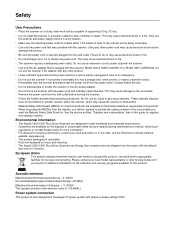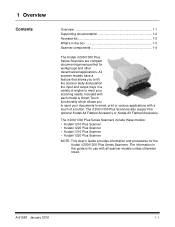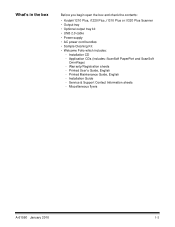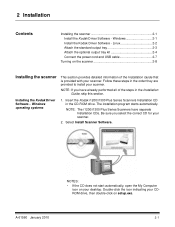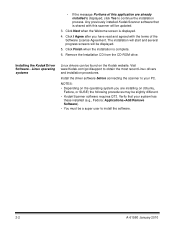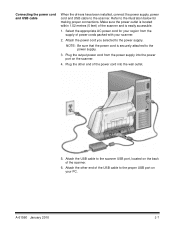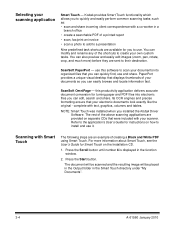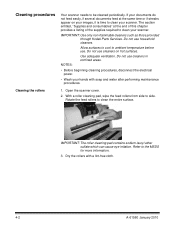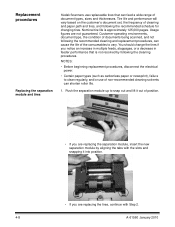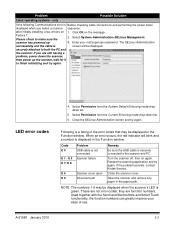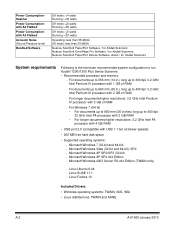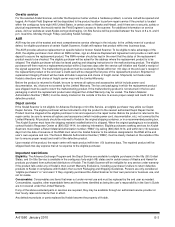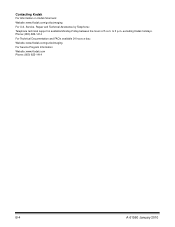Kodak I1310 Support Question
Find answers below for this question about Kodak I1310 - Document Scanner.Need a Kodak I1310 manual? We have 1 online manual for this item!
Question posted by Liliam28 on March 15th, 2013
Kodak I1310 Windows 8 Driver
Current Answers
Answer #1: Posted by tintinb on March 15th, 2013 7:45 PM
- Windows XP Pro SP2/SP3 (32-bit),Windows XP x64 edition SP2, Windows Vista SP1 (32-bit and 64-bit), Windows 2003 and 2008 Server x64 Edition, Windows 7 (32-bit and 64-bit)
Here's the link to the download page:
Unfortunately, your printer may not be compatible with Windows 8 Operating System. The possible solution is to downgrade your Operating System to Windows 7 or lower version of Windows.
If you have more questions, please don't hesitate to ask here at HelpOwl. Experts here are always willing to answer your questions to the best of our knowledge and expertise.
Regards,
Tintin
Related Kodak I1310 Manual Pages
Similar Questions
when scanning i have a black border only on the i660 don't have it on my other scanners
red light indicator will not go off and scanner will not function.
i need kodak i160 scanner drivers immediately,please show me the link, where can i find drivers for ...
Hi, I'm trying to configure a scanner Kodak i260, I downloadedthe drivers from Kodak web site (http...