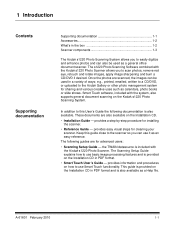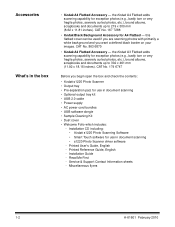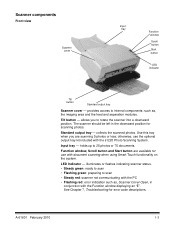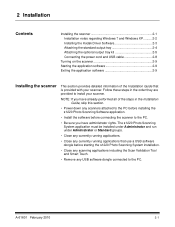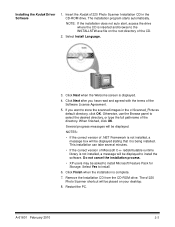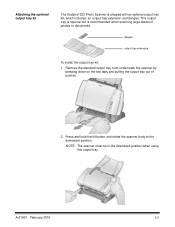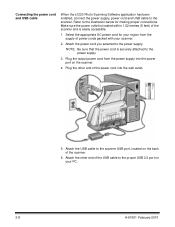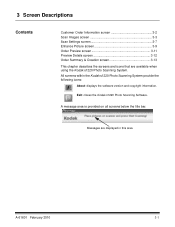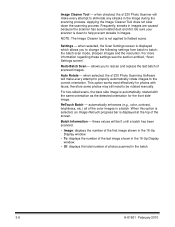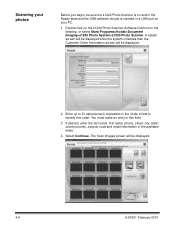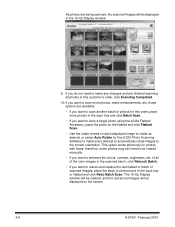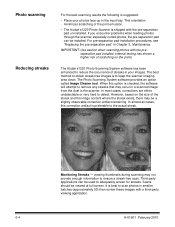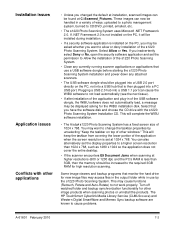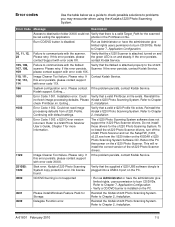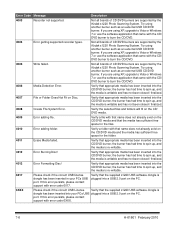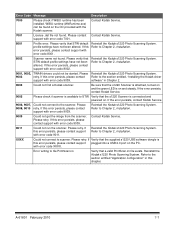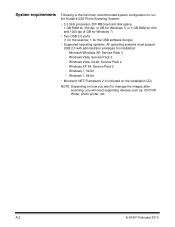Kodak S1220 Support Question
Find answers below for this question about Kodak S1220 - Photo Scanning System.Need a Kodak S1220 manual? We have 1 online manual for this item!
Question posted by SJBrunner on March 8th, 2015
Replacing A Lost S1220 Software Dongle
Current Answers
Answer #1: Posted by BusterDoogen on March 8th, 2015 1:49 PM
1 (800) 822-9442 Eastman Kodak, Customer service.
I hope this is helpful to you!
Please respond to my effort to provide you with the best possible solution by using the "Acceptable Solution" and/or the "Helpful" buttons when the answer has proven to be helpful. Please feel free to submit further info for your question, if a solution was not provided. I appreciate the opportunity to serve you!
Answer #2: Posted by aureliamarygrace on March 8th, 2015 2:02 PM
http://graphics.kodak.com/DocImaging/US/en/Support...
http://graphics.kodak.com/DocImaging/US/en/Product...
Or you may call:
Support Center :1-800-822-1414
For U.S. Service, Repair and Technical Assistance by Telephone: Telephone technical support is available Monday-Friday between the hours of 5 a.m. to 5 p.m. excluding Kodak holidays. Phone: (800) 822-1414
For Technical Documentation and FAQ's available 24 hours a day: Website:
Related Kodak S1220 Manual Pages
Similar Questions
I am using the s1220 scanner software with my new Windows 10 computer. Periodically it freezes in im...
I have an S1220 photo scanner. How can I scan documents to .PDF file after upgrading to Windows 10.
Hola Folks, I just took the Kodak ScanMate i1120 scanner out of the box, set it up, but then realiz...
I have an i260 and two different scan capture software. The scans show bleed through and quality isn...