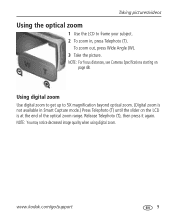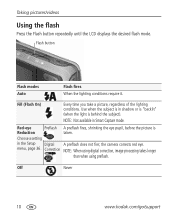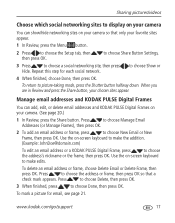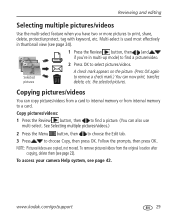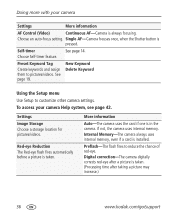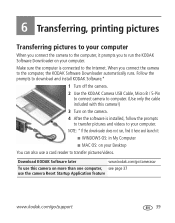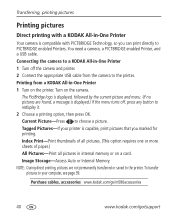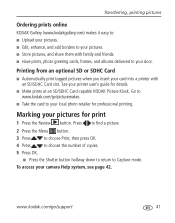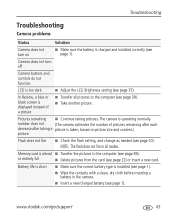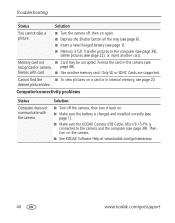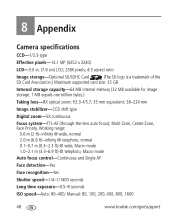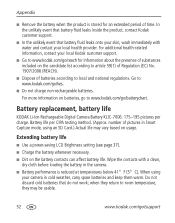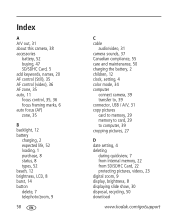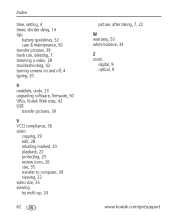Kodak M580 Support Question
Find answers below for this question about Kodak M580 - Easyshare Digital Camera.Need a Kodak M580 manual? We have 1 online manual for this item!
Question posted by edhollingshed on January 8th, 2011
Transferring Pictures To Computer
I just got my camera and I am having problems saving the pictures to the computer. I can veiw them as long as the camera or chip is hooked to the computer but they will not save to it
Current Answers
Related Kodak M580 Manual Pages
Similar Questions
Show How To Load The Sd Card Into M580 Digital Camera
(Posted by Rubcr 9 years ago)
How Can I Make The Date Show Up On My Pictures?
I Have The Correct Date In My Camera But It Doesn't Come Show Up On Pictures When They Print Out Or ...
I Have The Correct Date In My Camera But It Doesn't Come Show Up On Pictures When They Print Out Or ...
(Posted by CAROLEEANN 10 years ago)
Transferring Pictures From Internal Memory
Cannot successfully transfer pictures from internal memory to another storage
Cannot successfully transfer pictures from internal memory to another storage
(Posted by marthasmithbrown 11 years ago)
Problem Transferring Pictures From Camera To Computer.
Message I get when I try to transfer pictures from camera memory to computer with USB Cable, Model U...
Message I get when I try to transfer pictures from camera memory to computer with USB Cable, Model U...
(Posted by carolncal 11 years ago)
My Camera Is Taking Blurry Pictures. How Can I Fix That?
the pictures i started taking today are coming out blurry.
the pictures i started taking today are coming out blurry.
(Posted by rosalenanido 12 years ago)