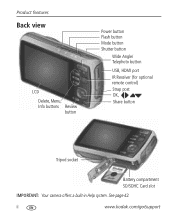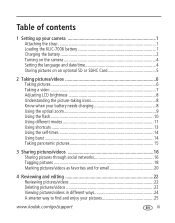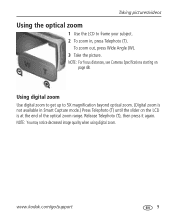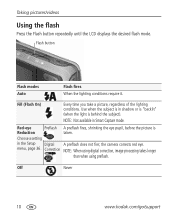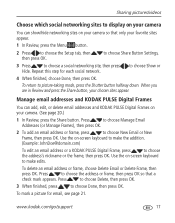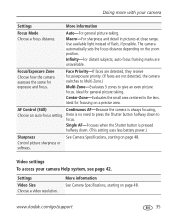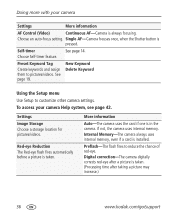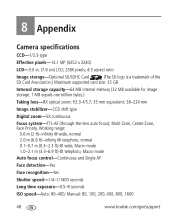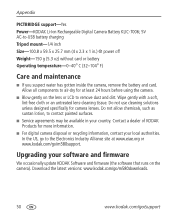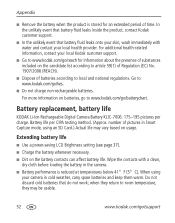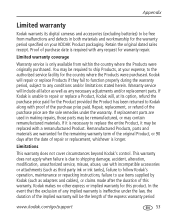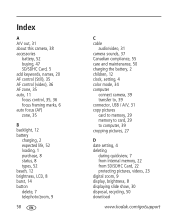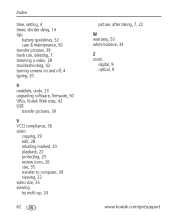Kodak M580 Support Question
Find answers below for this question about Kodak M580 - Easyshare Digital Camera.Need a Kodak M580 manual? We have 1 online manual for this item!
Question posted by brwsess on March 24th, 2014
How To Fix Lens Obstruction On Kodak M580
The person who posted this question about this Kodak product did not include a detailed explanation. Please use the "Request More Information" button to the right if more details would help you to answer this question.
Current Answers
Related Kodak M580 Manual Pages
Similar Questions
Show How To Load The Sd Card Into M580 Digital Camera
(Posted by Rubcr 9 years ago)
My Kodak Cx3400 Has Just Stopped Working It Keeps Saying Lens Obstructed Where C
my kodak cx4300 has just stppoed working it keeps saying lens obstructed. Where can i buy a new one ...
my kodak cx4300 has just stppoed working it keeps saying lens obstructed. Where can i buy a new one ...
(Posted by alancummings 9 years ago)
kodak.com/go/m580supportObstructed Lens
I think I may have gotten sand around the lens. I can not zoom in or out. The screen says "lens obst...
I think I may have gotten sand around the lens. I can not zoom in or out. The screen says "lens obst...
(Posted by sw43652 10 years ago)
My Camera Won't Turn Off, How Do I Fix It?
The power button won't go off and the lens do not retract
The power button won't go off and the lens do not retract
(Posted by pchungsegre 12 years ago)
How To Fix Lens
the lens got stock out and can't get it to go in again. I pressed the on/off switch but it only turn...
the lens got stock out and can't get it to go in again. I pressed the on/off switch but it only turn...
(Posted by anaitorres 12 years ago)