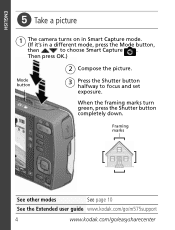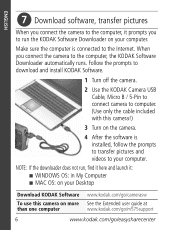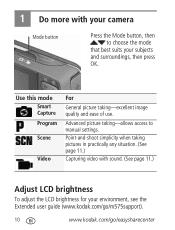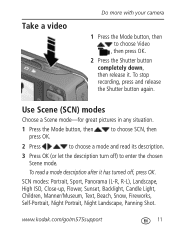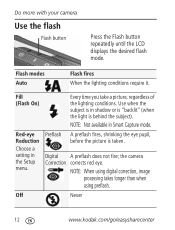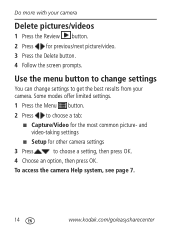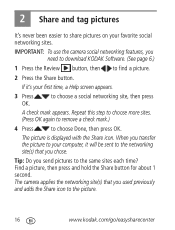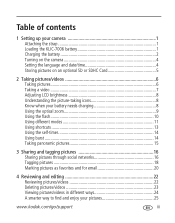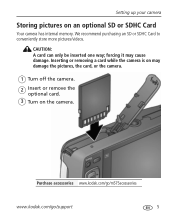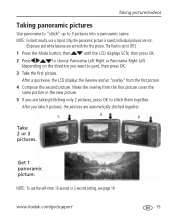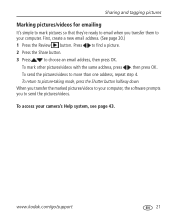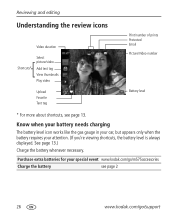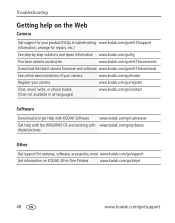Kodak M575 Support Question
Find answers below for this question about Kodak M575 - Easyshare Digital Camera.Need a Kodak M575 manual? We have 2 online manuals for this item!
Question posted by preveza01 on March 10th, 2013
Hello Sirs I Want To Know How Can I See My Pictures And Movies On Tv? I Have Us
Current Answers
Answer #1: Posted by tintinb on March 10th, 2013 7:38 PM
http://www.helpowl.com/manuals/Kodak/M575/60968
If you have more questions, please don't hesitate to ask here at HelpOwl. Experts here are always willing to answer your questions to the best of our knowledge and expertise.
Regards,
Tintin
Related Kodak M575 Manual Pages
Similar Questions
Kodak EasyShare V1253 camera date and time reset when battery removed. Why?Here is the accurate answ...
could you please,help me i cannot download my photo's to my laptop it goes black the kodak icon
New camera only holding 5-6 pictures then says internal memory full, evenw with a memory card.