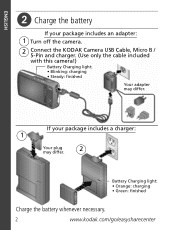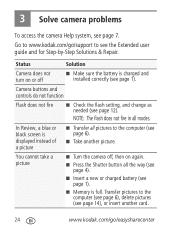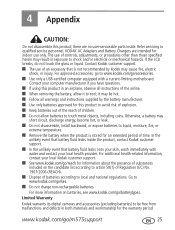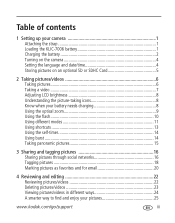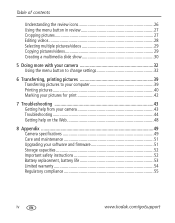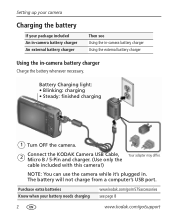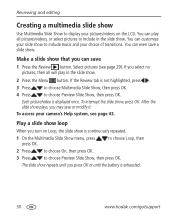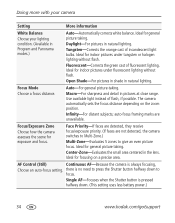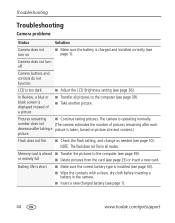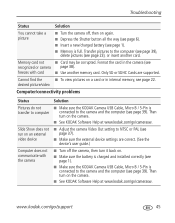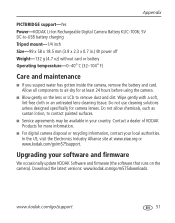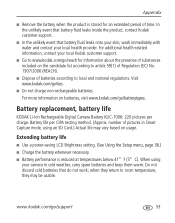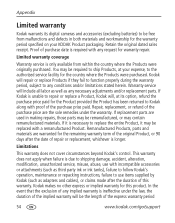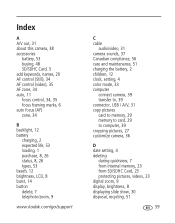Kodak M575 Support Question
Find answers below for this question about Kodak M575 - Easyshare Digital Camera.Need a Kodak M575 manual? We have 2 online manuals for this item!
Question posted by gale17 on May 6th, 2013
My Camera Will Not Switch On Unless Its Plugged To Mains.is It Battery Prob?
The person who posted this question about this Kodak product did not include a detailed explanation. Please use the "Request More Information" button to the right if more details would help you to answer this question.
Current Answers
Related Kodak M575 Manual Pages
Similar Questions
Won't Turn On Unless Plugged To Charger
Kodak eadyshare MD853 needed tocharge but won't turn on works ok if plugged to charger
Kodak eadyshare MD853 needed tocharge but won't turn on works ok if plugged to charger
(Posted by guzmanelena2014 6 years ago)
Do You Do Support On Kodak Easyshare Digital Camera
my kodak digital camera won't come on after being charged.
my kodak digital camera won't come on after being charged.
(Posted by cfulkerson1 9 years ago)
Kodak Easyshare M522 4x Camera
Symbols in upper left of camera - need guide to their meaning
Symbols in upper left of camera - need guide to their meaning
(Posted by Phelan 9 years ago)
What Type Of Memory Card Does A Kodak Easyshare M575 Camera Take?
(Posted by zacour304 12 years ago)
Kodak M575-easyshare Digital Camera
could you please,help me i cannot download my photo's to my laptop it goes black the kodak icon
could you please,help me i cannot download my photo's to my laptop it goes black the kodak icon
(Posted by myra1411 12 years ago)