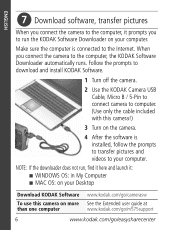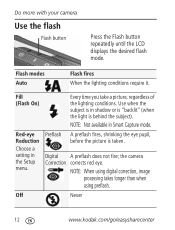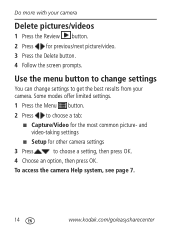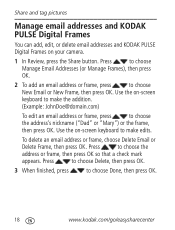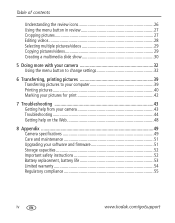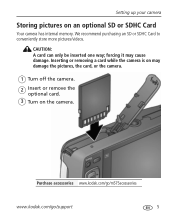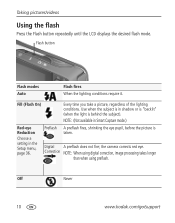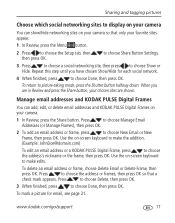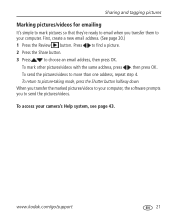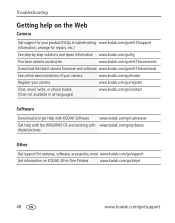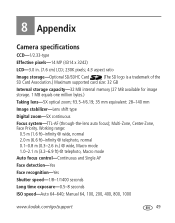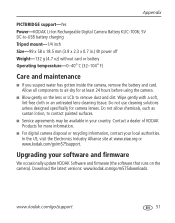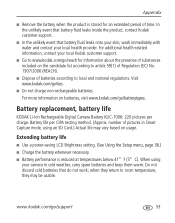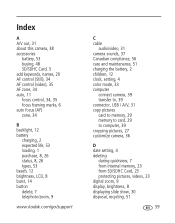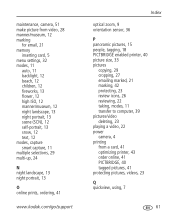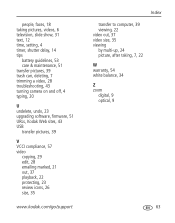Kodak M575 Support Question
Find answers below for this question about Kodak M575 - Easyshare Digital Camera.Need a Kodak M575 manual? We have 2 online manuals for this item!
Question posted by adargahi on January 5th, 2013
I Have Over 1400 Pictures, But Can Only Review About 40
The person who posted this question about this Kodak product did not include a detailed explanation. Please use the "Request More Information" button to the right if more details would help you to answer this question.
Current Answers
Related Kodak M575 Manual Pages
Similar Questions
Kodak M575 Digital Camera
In Review, a blue or black screen is displayed instead of a picture in my kodak m575 digital camera
In Review, a blue or black screen is displayed instead of a picture in my kodak m575 digital camera
(Posted by yatin19nikte 10 years ago)
Picture Review
When I review a picture I have taken, the picture looks like mini blinds. Is a setting off or is the...
When I review a picture I have taken, the picture looks like mini blinds. Is a setting off or is the...
(Posted by jtolcser 11 years ago)
Picture Review
my camera will let you review pictures on the internal memory, but shows no pictures or videos foun...
my camera will let you review pictures on the internal memory, but shows no pictures or videos foun...
(Posted by langley786 11 years ago)
How Do I E-mail Pictures From My Camera Share Button
(Posted by Anonymous-57304 11 years ago)
Kodak M575-easyshare Digital Camera
could you please,help me i cannot download my photo's to my laptop it goes black the kodak icon
could you please,help me i cannot download my photo's to my laptop it goes black the kodak icon
(Posted by myra1411 12 years ago)