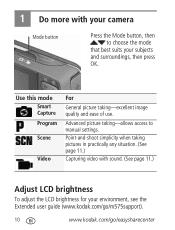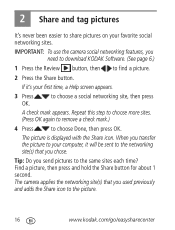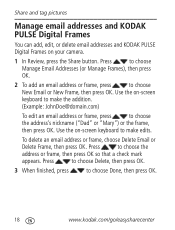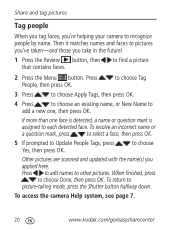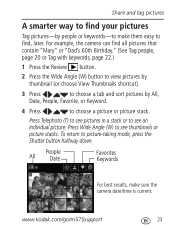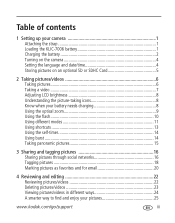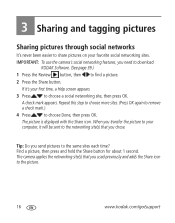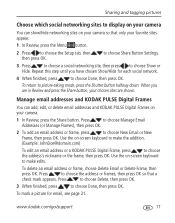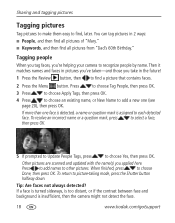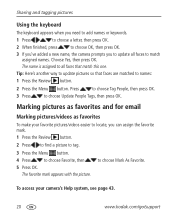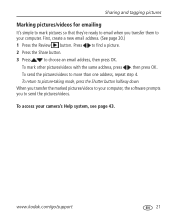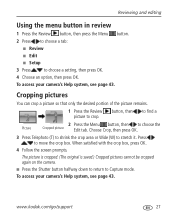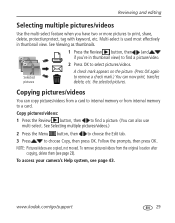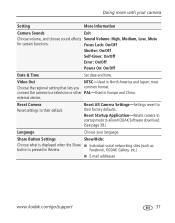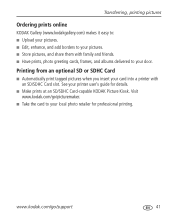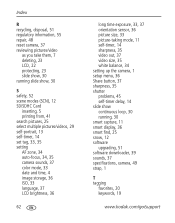Kodak M575 Support Question
Find answers below for this question about Kodak M575 - Easyshare Digital Camera.Need a Kodak M575 manual? We have 2 online manuals for this item!
Question posted by Anonymous-57304 on April 21st, 2012
How Do I E-mail Pictures From My Camera Share Button
The person who posted this question about this Kodak product did not include a detailed explanation. Please use the "Request More Information" button to the right if more details would help you to answer this question.
Current Answers
Related Kodak M575 Manual Pages
Similar Questions
I Need To Reinstall My Kodak Easy Share M575 Camera But Cannot Find The Download
where can i find the download site?????
where can i find the download site?????
(Posted by gt81504 11 years ago)
Kodak M575-easyshare Digital Camera
could you please,help me i cannot download my photo's to my laptop it goes black the kodak icon
could you please,help me i cannot download my photo's to my laptop it goes black the kodak icon
(Posted by myra1411 12 years ago)
Why Can't I Use My Share Button
I tried to use the share button but nothing happens?
I tried to use the share button but nothing happens?
(Posted by Nr1MOM 12 years ago)
Purchased A Kodak M575 Camera And It Has No Picture Card. What Is The Card #?
(Posted by arthuraalln 12 years ago)
Share Button
How do I have my camera upload to Facebook by pushing the Share Button?
How do I have my camera upload to Facebook by pushing the Share Button?
(Posted by sned10 12 years ago)