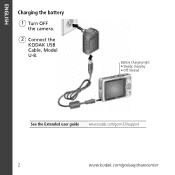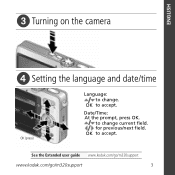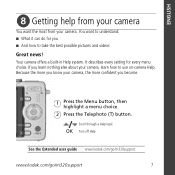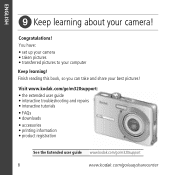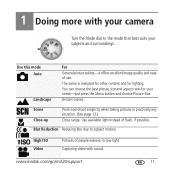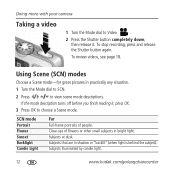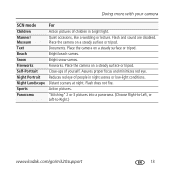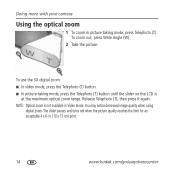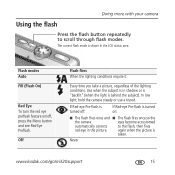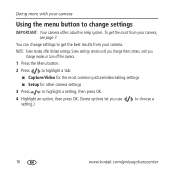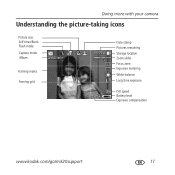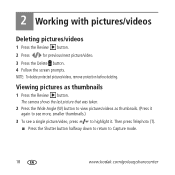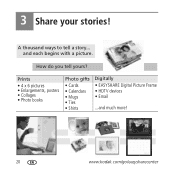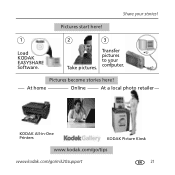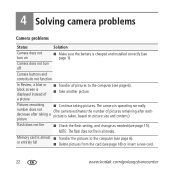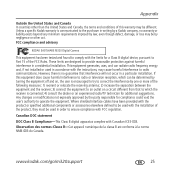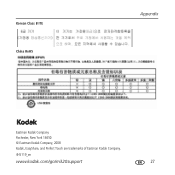Kodak M320 Support Question
Find answers below for this question about Kodak M320 - EASYSHARE Digital Camera.Need a Kodak M320 manual? We have 1 online manual for this item!
Question posted by sharonf2 on April 15th, 2014
Let Fall Lens Will Not Come Out
The person who posted this question about this Kodak product did not include a detailed explanation. Please use the "Request More Information" button to the right if more details would help you to answer this question.
Current Answers
Related Kodak M320 Manual Pages
Similar Questions
Does The Usb Cable Come With The Camera, Or Do You Need To Purchase It Separatel
Do I need to buy a usb cable cable for my Kodak c763 , or does it come with the camera?
Do I need to buy a usb cable cable for my Kodak c763 , or does it come with the camera?
(Posted by mactaquac45 8 years ago)
Kodak Easyshare M320 Wont Charge
(Posted by Daana102 9 years ago)
How To Transfer Pictures From Camera To Laptop
(Posted by patpoynter 11 years ago)
When Switch On The Lens Comes Out, But The Lcd Light Does Not Stay On
(Posted by smcilroy 12 years ago)
Camera Is Dead Want Come One ,battery Is Good. Is There A Fuse To Be Replaced
(Posted by jamespierce 13 years ago)