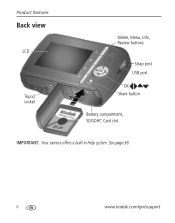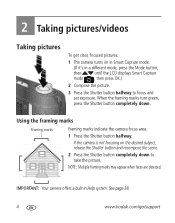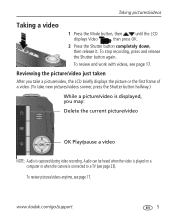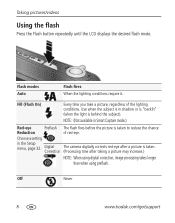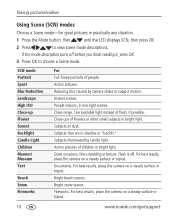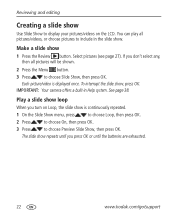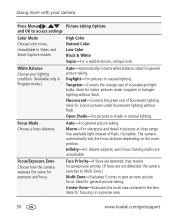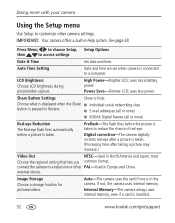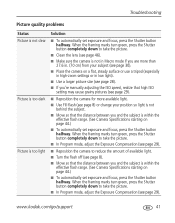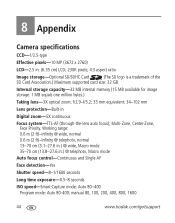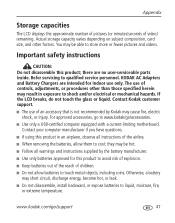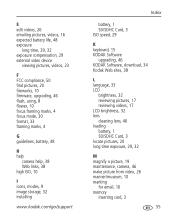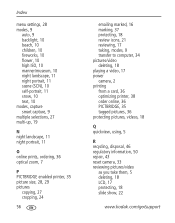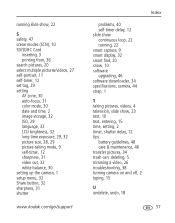Kodak C142 Support Question
Find answers below for this question about Kodak C142 - Easyshare Digital Camera.Need a Kodak C142 manual? We have 1 online manual for this item!
Question posted by smcilroy on March 27th, 2012
When Switch On The Lens Comes Out, But The Lcd Light Does Not Stay On
The person who posted this question about this Kodak product did not include a detailed explanation. Please use the "Request More Information" button to the right if more details would help you to answer this question.
Current Answers
Related Kodak C142 Manual Pages
Similar Questions
How To Remove The Lens On My C142?
We keep getting an error message that the lens is obstructed & we need to remove the lens. How d...
We keep getting an error message that the lens is obstructed & we need to remove the lens. How d...
(Posted by andiraye 9 years ago)
How To Set Date On The Picture Of Kodak C142 Easyshare Camera?
(Posted by aktar 11 years ago)
Removing The Outer Lens To Clean Light Mould On It's Interior Surface?
Nobody seems to have the right tool to unscrew the ring. No dealers want to do the job! Someone sugg...
Nobody seems to have the right tool to unscrew the ring. No dealers want to do the job! Someone sugg...
(Posted by grdsharp 12 years ago)
Can The Lcd Light Be Replaced? When You Turn On The Camera The Screen Stays Dark
(Posted by eulaliaontiveros 12 years ago)
How Can I Put The Date On The Pictures
Of A Kodak Easyshare C142
(Posted by brhlgdr 12 years ago)