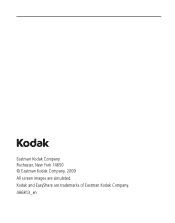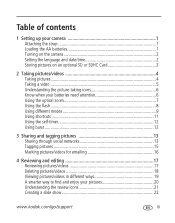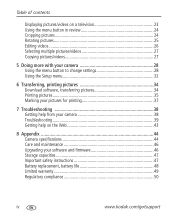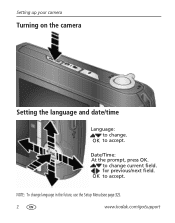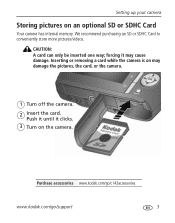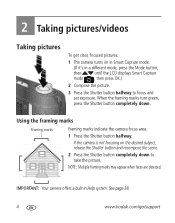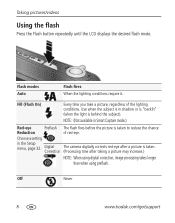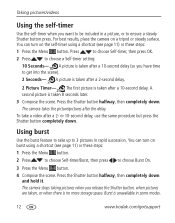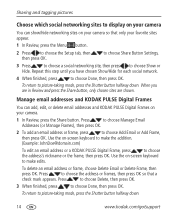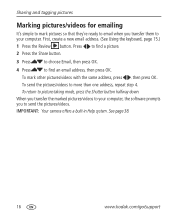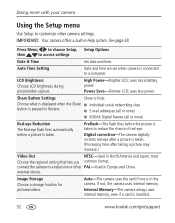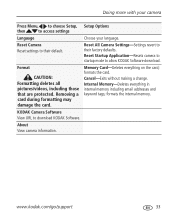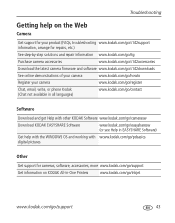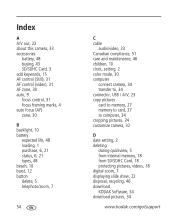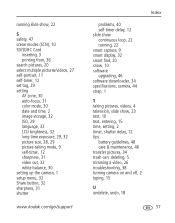Kodak C142 Support Question
Find answers below for this question about Kodak C142 - Easyshare Digital Camera.Need a Kodak C142 manual? We have 1 online manual for this item!
Question posted by aktar on December 20th, 2012
How To Set Date On The Picture Of Kodak C142 Easyshare Camera?
The person who posted this question about this Kodak product did not include a detailed explanation. Please use the "Request More Information" button to the right if more details would help you to answer this question.
Current Answers
Related Kodak C142 Manual Pages
Similar Questions
Kodak Easyshare C142 Camera Wont Turn On
(Posted by 073theath 9 years ago)
Sd Card From The Kodak C142 Will Not Work In My Cannon Camera
I often take my Kodak C142 camera of vacation because it is compact. However, if I put the SD card w...
I often take my Kodak C142 camera of vacation because it is compact. However, if I put the SD card w...
(Posted by wjukes 10 years ago)
How Do I View Pictures From My Camera
How do I view pictures from my camera if i do not have a memory card reader on my computer?
How do I view pictures from my camera if i do not have a memory card reader on my computer?
(Posted by wandb123 10 years ago)
How Can I Put The Date On The Pictures
Of A Kodak Easyshare C142
(Posted by brhlgdr 12 years ago)