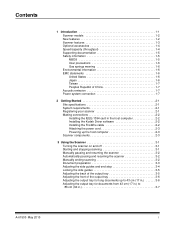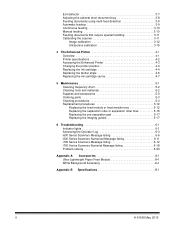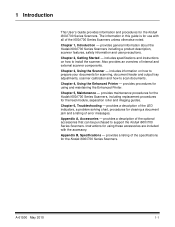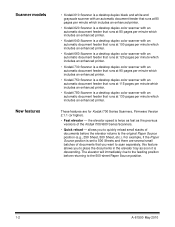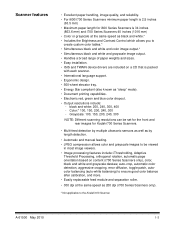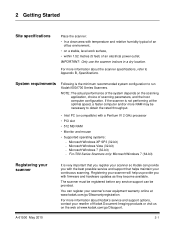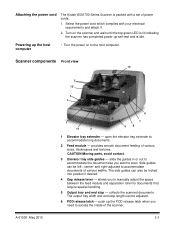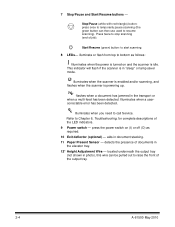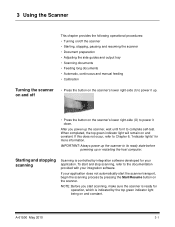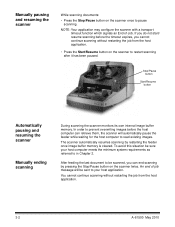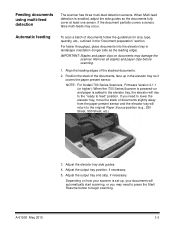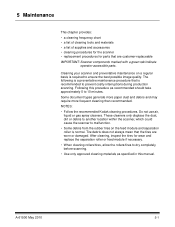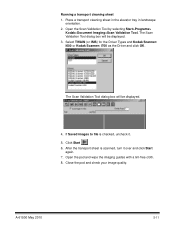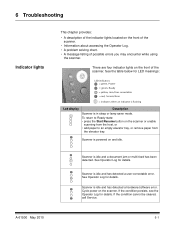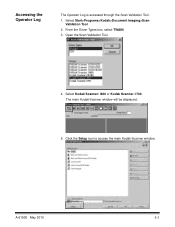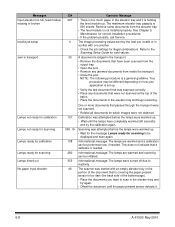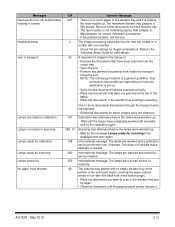Kodak I640 Support Question
Find answers below for this question about Kodak I640 - Document Scanner.Need a Kodak I640 manual? We have 1 online manual for this item!
Question posted by abirinda on April 1st, 2010
Always When I Start My Scanner,it Shows Me A Green Light And Orange
That orange light indicate a paper jam but I opened the cover I didn't found it.What can be the cause?and how can I resolve it?Thanks.Please help me...The scanner still new,I scanned few documents.
Current Answers
Related Kodak I640 Manual Pages
Similar Questions
Kodak I1440 Scanner Shows Solid Red Fault Light
the red fault light has lit a few seconds after switching the scanner on. I have ensured the scanner...
the red fault light has lit a few seconds after switching the scanner on. I have ensured the scanner...
(Posted by erdac 7 years ago)
Top Red Light On Kodak I280 Scanner
I have removed the paper jam, but the red light is still on and when I press the scan icon nothing h...
I have removed the paper jam, but the red light is still on and when I press the scan icon nothing h...
(Posted by atroy 8 years ago)
I Keep Getting Scanner Error Paper Jam Error Even Though There Is No Paper Jam
(Posted by funsoojo 8 years ago)
Unlock Memory Card
The green light keeps flashing when the memory card is inserted. How do I unlock the card?
The green light keeps flashing when the memory card is inserted. How do I unlock the card?
(Posted by terryheinz 10 years ago)
Kodak I730 Paper Jam Flashes Even Before Attempting To Scan.
All three scanners acquired in April 2010 have developed the problem of showing a paper jam before e...
All three scanners acquired in April 2010 have developed the problem of showing a paper jam before e...
(Posted by sakwa 11 years ago)