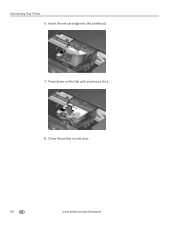Kodak ESP Office 6150 Support Question
Find answers below for this question about Kodak ESP Office 6150 - All-in-one Printer.Need a Kodak ESP Office 6150 manual? We have 5 online manuals for this item!
Question posted by jackiemelvan on March 5th, 2012
Printer Message
I have the Kodak ESP office 6150 printer, hte message says printhead carriage jam. Open printer access door, clear obstruction. Check installation of printhead cartridges, close door. I have looked, there is no obstruction, but the carriage is like it is struck on nthe left side, and will not move across.
Current Answers
Related Kodak ESP Office 6150 Manual Pages
Similar Questions
What Does Printhead Cartridge Jam Mean On A Kodak Esp Office 6150 Mean
(Posted by kalovefo 10 years ago)
Kodak Esp Office 6150 How Do I Release Printhead Cartridge Jam
(Posted by gilsamm 10 years ago)
Where Is The Printer Access Door Kodak Espo Office 6150
(Posted by fathibcblu 10 years ago)
The Printer Access Door Fell Off And I Can't Figure Out How To Put It Back In.
is there a good picture of how the access door is supposed to fit into the back?
is there a good picture of how the access door is supposed to fit into the back?
(Posted by nebrown54601 11 years ago)
Says Close Printer Access Door
when i try to print something it says close printer access door but it is already closed. how do i f...
when i try to print something it says close printer access door but it is already closed. how do i f...
(Posted by davidzegarzewski 12 years ago)