Kodak ESP 5250 Support Question
Find answers below for this question about Kodak ESP 5250 - All-in-one Printer.Need a Kodak ESP 5250 manual? We have 4 online manuals for this item!
Question posted by nebrown54601 on July 30th, 2012
The Printer Access Door Fell Off And I Can't Figure Out How To Put It Back In.
is there a good picture of how the access door is supposed to fit into the back?
Current Answers
There are currently no answers that have been posted for this question.
Be the first to post an answer! Remember that you can earn up to 1,100 points for every answer you submit. The better the quality of your answer, the better chance it has to be accepted.
Be the first to post an answer! Remember that you can earn up to 1,100 points for every answer you submit. The better the quality of your answer, the better chance it has to be accepted.
Related Kodak ESP 5250 Manual Pages
User Manual - Page 6


... 3 Control panel 4 LCD 5 USB port 6 Power cord connection port 7 Rear-access cleanout area 8 Printer access door
9 Printhead with ink cartridges installed 10 Right paper-edge guide 11 Paper tray 12 ... Printer Overview
This printer lets you access the printer over a wireless (Wi-Fi) network.
In addition, this printer supports networking, letting you print, copy, and scan pictures and documents....
User Manual - Page 8


... on your computer. Use this icon to browse and edit pictures, print, copy, scan, order supplies, access the Extended User Guide, and configure your all factory default settings. displays menu options, including links to the main Home Center Software window from your printer with a newer version of Home Center Software does the following...
User Manual - Page 11


KODAK ESP 5200 Series All-in order of the items listed above, contact your Internet service provider or your network administrator. You can use a wireless access point/router that is turned on the printer to connect to your firewall until the printer is needed to a wireless network using the WiFi Setup Wizard:
1.
For assistance, contact...
User Manual - Page 31


... select a
number above zero for a darker copy, or press to begin copying. www.kodak.com/go/aiosupport
26 KODAK ESP 5200 Series All-in-One Printer
Darkening or
If the original document or picture is too light or too dark, you can make the copy
lightening copies darker or lighter.
Press Home. 4. Press...
User Manual - Page 37


...
color ink cartridge black ink cartridge
www.kodak.com/go/aiosupport
32 IMPORTANT: Do not use non-Kodak brand or refilled ink cartridges.
KODAK ESP 5200 Series All-in the printhead. Lift the printer access door, and wait for the carriage to move to the access
position. You can check the approximate ink levels on . 2.
User Manual - Page 39


KODAK ESP 5200 Series All-in-One Printer 6.
www.kodak.com/go/aiosupport
34 Close the printer access door. Insert the ink cartridge into the printhead.
7. Press down on the tab until you hear a click.
8.
User Manual - Page 40


...
www.kodak.com/go/aiosupport To replace the printhead: 1. Lift the printer access door, and wait for the carriage to move to the access position.
3. Remove any paper that may be loaded in the printer. 4. Make sure your printer is not a regular maintenance procedure. Maintaining Your Printer
Replacing the printhead
IMPORTANT: Replacing the printhead is on. 2.
Replace...
User Manual - Page 43


.... Follow the instructions on the ink cartridge until you hear it click into the printhead. 12. The printer detects the new printhead. Cartouche d'encre noire
10
10
13. Press down on the LCD to calibrate your printer. www.kodak.com/go/aiosupport
38 KODAK ESP 5200 Series All-in-One Printer 10.
Close the printer access door.
User Manual - Page 46


... in and turned on. • If you have a USB 2.0 cable. -
printer is connected to your access point is plugged
into place.)
41
www.kodak.com/go /esp5250specs for the recommended ...Printhead carriage jam
• Open the printer access door and clear any obstructions.
• Check that the USB cable is connected to both your printer and your printer. • Make sure the power cord...
User Manual - Page 47


...sure the paper is loaded correctly. www.kodak.com/go /itg. KODAK ESP 5200 Series All-in-One Printer
Problem Image quality problems
Ink cartridge problems
Paper jam
Error messages or other ...Select All-in -one printer, then Paper jam. Make sure the cartridges click into place.
• Check for paper in the rear-access cleanout area. • Open the printer access door and gently remove any...
User Manual - Page 53


...ESP 5200 Series All-in-One Printer
MACINTOSH Computers
MACINTOSH Computers
Operating System CPU
Clock Speed Memory Available Disk Space Interface Removable Drive Other
Minimum
Recommended
MACINTOSH OS X 10.4.8 PowerPC G4, G5, or Intel Based Mac 1.2 GHz 512 MB RAM 200 MB available USB 2.0 Full Speed CD-ROM Internet access...High Speed CD-ROM Internet access capability
Paper types supported
Plain ...
User Manual - Page 61


... Plain paper capacity, 13 loading, 13 Ports power cord connection, 1 USB, 1 Power status light, 43 Print photos options, 16 Print sizes, 44 Printer access door, 1 Printer performance, monitoring and
adjusting, 40 Printer supplies
maintaining, 29 recycling, 29 Printhead removing, 36 replacing, 35 Printhead with ink cartridges installed, 1 Printing panoramic photos, 20 tagged image photos, 19...
User Manual - Page 2
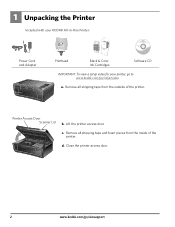
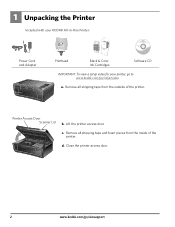
...
MS SD/HC MMC
b. c. d.
a. Remove all shipping tape from the inside of the printer. Lift the printer access door. Remove all shipping tape and foam pieces from the outside of the printer.
1 Unpacking the Printer
Included with your KODAK All-in-One Printer:
Inkjet Printer Software FOR WINDOWS & MACINTOSH
Power Cord and Adapter
Back Home
MS
SD/HC...
User Manual - Page 4
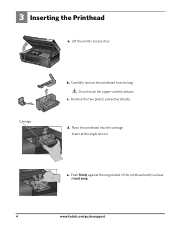
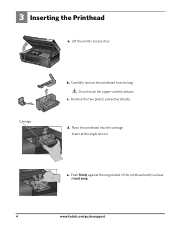
... at the angle shown. Push firmly against the target label of the printhead until you hear a loud snap.
4
www.kodak.com/go/aiosupport Lift the printer access door. Place the printhead into the carriage.
Carefully remove the printhead from its bag. Remove the two plastic protective shields. d. e. 3 Inserting the Printhead
MS SD/HC...
User Manual - Page 5
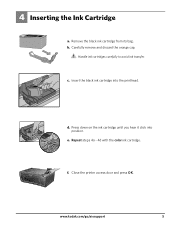
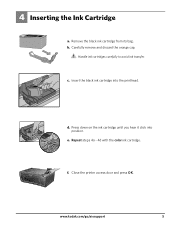
.... Repeat steps 4a - 4d with the color ink cartridge.
b.
Rotate
Back Home
MS
SD/HC
MMC
f. Carefully remove and discard the orange cap. Close the printer access door and press OK. e. c. 4 Inserting the Ink Cartridge
a.
User Manual - Page 11
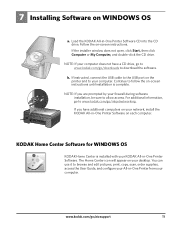
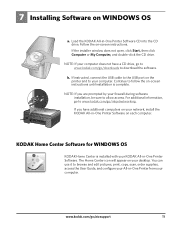
... the CD drive.
For additional information, go /inkjetnetworking. You can use it to www.kodak.com/go to browse and edit pictures, print, copy, scan, order supplies, access the User Guide, and configure your All-in -One Printer Software. Follow the on WINDOWS OS
FOR WINDOWS & MACINTOSH
a. b.
Load the KODAK All-in -One...
User Guide - Page 4


... you print, copy, and scan pictures and documents. Components
1
234
56 7
15
14 8
13
12
11
10
9
1 Wi-Fi connectivity LED 2 Memory card slot 3 Control panel 4 LCD 5 USB port 6 Power cord connection port 7 Rear-access cleanout area 8 Printer access door
9 Printhead with ink cartridges installed 10 Right paper-edge guide 11 Paper tray 12 Paper...
User Guide - Page 6


... 8.5 x 14 in -one printer from your KODAK All-in -One Printers. all inkjet varieties on 8.5 ...printers. inkjet variety with your computer. The Home Center icon will appear on transfers - most standard types • Transparencies -
On a computer with MAC OS, you can use :
• Plain paper - 20 to 24 lb / 75 to browse and edit pictures, print, copy, scan, order supplies, access...
User Guide - Page 13


..., then install the cartridges again. it is connected to help troubleshoot problems with the COLORLOK Technology logo on the printer. Wait five seconds. Carriage jam Print quality Ink cartridge
• Open the printer access door and clear any obstructions. • Check that : - the firewall (excluding WINDOWS Firewall) is transmitting data. -
Do not use KODAK...
User Guide - Page 14


...; Make sure the paper in the tray is free of tears or creases. • Make sure you open the printer access door)
- Select All-in-one printer, then Paper jam. www.kodak.com/go/inkjetnetworking www.kodak.com/go/stepbystep
www.kodak.com/go/esp5250support or www.kodak.com/go/esp5210support www....
Similar Questions
How To Close Printer Access Door On Kodak Aio 6.0
(Posted by Kenyihodos 9 years ago)
How To Fix A Stuck Printer Cartridge Model Esp 7250
(Posted by gemindo 10 years ago)
Which Printer To Add Esp 5250 Do I Add To My Mac
(Posted by togcern 10 years ago)
I Have Removed The Printer Access Door And Cant Get The Cover Back On .help .
(Posted by inorrisjones 11 years ago)
Were Do You Put The Antenna Into The Printer If Its A 5250 Esp All In One Printe
(Posted by dawgill1 11 years ago)

