Kodak ESP 3 Support Question
Find answers below for this question about Kodak ESP 3 - All-in-One Color Inkjet.Need a Kodak ESP 3 manual? We have 2 online manuals for this item!
Question posted by davidzegarzewski on September 9th, 2011
Says Close Printer Access Door
when i try to print something it says close printer access door but it is already closed. how do i fix that?
Current Answers
There are currently no answers that have been posted for this question.
Be the first to post an answer! Remember that you can earn up to 1,100 points for every answer you submit. The better the quality of your answer, the better chance it has to be accepted.
Be the first to post an answer! Remember that you can earn up to 1,100 points for every answer you submit. The better the quality of your answer, the better chance it has to be accepted.
Related Kodak ESP 3 Manual Pages
Setup Booklet - Page 2
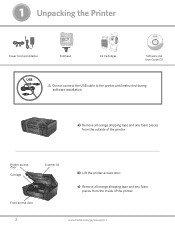
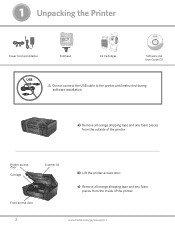
....
Scanner lid.
c) Remove all orange shipping tape and any foam pieces from the outside of the printer.
2
www.kodak.com/go/aiosupport Printer access door.
1 Unpacking the Printer
Power Cord and Adapter
Printhead
10 Color Ink Cartridge
Ink Cartridges
Inkjet Printer Software FOR WINDOWS & MACINTOSH
Software and User Guide CD
USB
Do not connect the USB cable to...
Setup Booklet - Page 3


c) Pull on the orange tab to remove the protective retainer. www.kodak.com/go/aiosupport
3
The printhead is fragile, handle carefully. Insert the printhead immediately upon opening sealed bag.
2 Inserting the Printhead
a) Lift the printer access door.
10
10 Color Ink Cartridge
10
Black Ink Cartridge Black Ink Cartridge
b) Remove the printhead from its bag.
Setup Booklet - Page 6


Cartouche d'encre noire
10
10
Cartouche d'encre couleur
f) Press down firmly on the ink cartridge until you hear it into position.
g) Close the printer access door.
10
10 Color Ink Cartridge
10
Color Ink Cartridge 10
Black Ink Cartridge Black Ink Cartridge
6
www.kodak.com/go/aiosupport
3
Cartouche d'encre noire
Cartouche d'encre couleur
10
10
e) Open...
Setup Booklet - Page 10
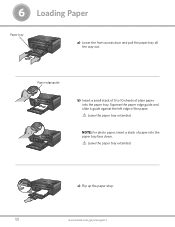
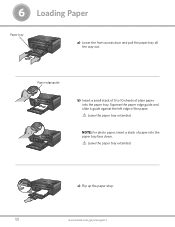
... the paper edge guide and slide it guide against the left edge of paper into the paper tray.
6 Loading Paper
Paper tray
a) Lower the front access door and pull the paper tray all the way out. Paper edge guide. c) Flip up the paper stop.
10
www.kodak.com/go/aiosupport
Setup Booklet - Page 16
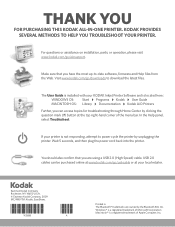
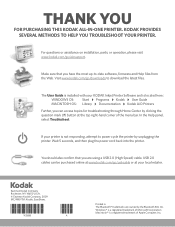
..., 2009 MC/MR/TM: Kodak, EasyShare.
*1K3688* *1K3688*
1K3688
*A* *A*
A
Printed in The Bluetooth® trademarks are using a USB 2.0 (High Speed) cable. For ...printer.
KODAK PROVIDES SEVERAL METHODS TO HELP YOU TROUBLESHOOT YOUR PRINTER. USB 2.0 cables can access topics for troubleshooting through Home Center by unplugging the printer.
THANK YOU
FOR PURCHASING THIS KODAK ALL-IN-ONE PRINTER...
User guide - Page 7
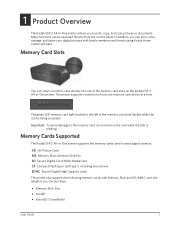
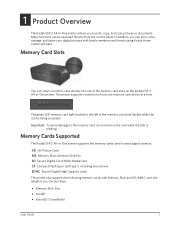
... one of the memory card slots flashes while the card is blinking.
Memory Cards Supported
The Kodak ESP·3 All-in-One printer supports the memory cards used in -One printer.
Memory Card Slots
You can print, store, manage, and share your digital pictures with Memory Stick and SD/MMC card slot adapters you...
User guide - Page 9
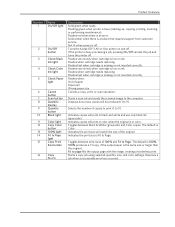
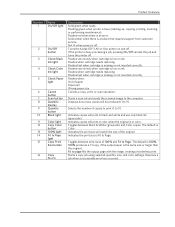
... Fit to page fills the output page with the image, creating a borderless print. Flashes red when there is Color. Turns the Kodak ESP 3 All-in-One printer on and off.
Toggles between print sizes of the original. Fit to Page light Copy Print Size button
Copy
Resume
Description Solid green when ready. Flashes fast when cartridge...
User guide - Page 10


... Scanner lid Control panel Memory card slots and memory card status light USB host port (for connecting PictBridge cameras, PTP cameras, and USB mass storage devices) Paper tray Output tray extender Paper width guide Printer access door USB device port (for connecting to the computer) Power connector Rear cleanout area Scanner glass Printhead
4
Kodak...
User guide - Page 11


... printer status monitor
(Windows).
The Kodak ESP 3 All-in -One printer to connect a PictBridge camera and print pictures directly from most digital cameras. Light Status Check Color Ink light is condition. or on .
This light should None. The printer is installed properly. USB Port
Product Overview
You can use the USB port to access pictures on a USB device...
User guide - Page 14
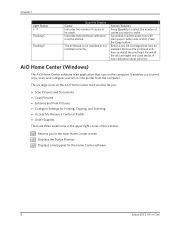
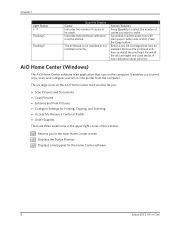
...Print Pictures • Configure Settings for the Home Center software
8
Kodak ESP 3 All-in -One printer from the computer. A new calibration sheet will print...(Letter-size or A4). Re-install the ink cartridges and close the lid. The six large icons on the computer. Chapter ... Monitor Displays a Help panel for Printing, Copying, and Scanning. • Access My Resource Center at Kodak •...
User guide - Page 43
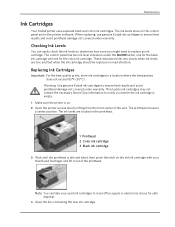
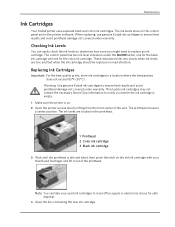
...color ink cartridge. The printhead moves to determine how soon you before the ink cartridge is empty. 1 Make sure the printer is idle and silent, then pinch the latch on . 2 Open the printer access door...center position. Replacing Ink Cartridges
Important For the best quality prints, store ink cartridges in the printer software. Checking Ink Levels
You can take your thumb and forefinger and lift ...
User guide - Page 44
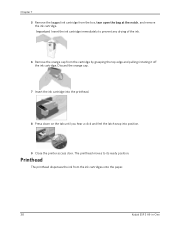
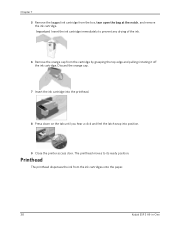
Chapter 7 5 Remove the bagged ink cartridge from the ink cartridges onto the paper.
38
Kodak ESP 3 All-in-One Important Insert the ink cartridge immediately to its ready position.
Printhead
The printhead dispenses the ink from the...the ink cartridge into the printhead.
8 Press down on the tab until you hear a click and feel the latch snap into position.
9 Close the printer access door.
User guide - Page 46
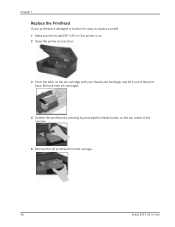
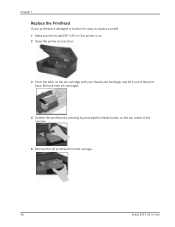
... the printhead by pressing by pressing the release button on the top center of the carriage.
5 Remove the old printhead from the carriage.
40
Kodak ESP 3 All-in -One printer is on. 2 Open the printer access door.
3 Pinch the latch on the ink cartridge with your printhead is damaged or broken it out of the...
User guide - Page 47
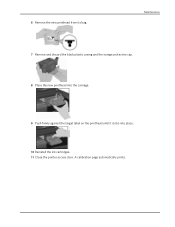
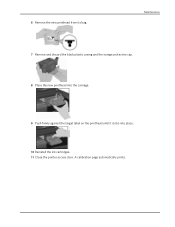
A calibration page automatically prints.
Maintenance
7 Remove and discard the black plastic casing and the orange protective cap. 8 Place the new printhead into the carriage.
9 Push firmly against the target label on the printhead until it clicks into place.
10 Reinstall the ink cartridges. 11 Close the printer access door. 6 Remove the new printhead from its bag.
User guide - Page 51
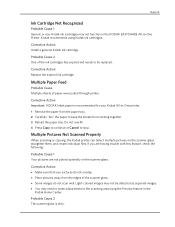
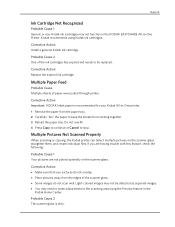
... Not Scanned Properly
When scanning or copying, the Kodak printer can detect multiple pictures on the scanner glass. If ... them, and create individual files.
Corrective Action Important KODAK Inkjet paper is dirty. Probable Cause 2 The scanner glass is...away from sticking together. 3 Reload the paper tray.
Light-colored images may not be replaced. Corrective Action Install a genuine...
User guide - Page 53
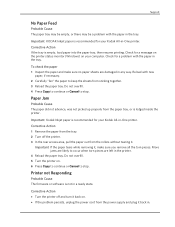
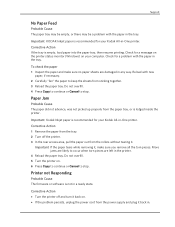
...together. 3 Reload the paper tray.
Important Kodak Inkjet paper is recommended for your Kodak All-in .
Important KODAK Inkjet paper is not in the tray. Check for...printer off the printer. 3 In the rear access area, pull the paper out from the paper tray, or is empty, load paper into the paper tray, then resume printing. Corrective Action If the tray is lodged inside the printer. Printer...
User guide - Page 54
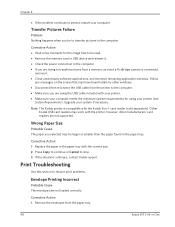
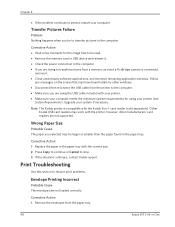
... when you try to transfer pictures to the computer. • Make sure you are not supported. Corrective Action 1 Remove the envelopes from the printer to the computer.
Wrong Paper Size
Probable Cause The paper you selected may be read. • Remove the memory card or USB device and reinsert it . • Close unnecessary software...
User guide - Page 57
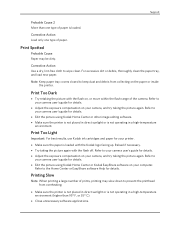
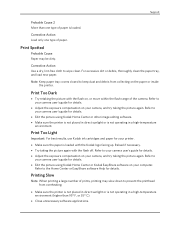
...'s guide for details.
• Adjust the exposure compensation on your camera, and try taking the picture again. Print Too Dark
• Try retaking the picture with the flash off. Reload if necessary. • Try taking the picture again with the flash on your printer.
• Make sure the paper is not operating in a high-temperature...
User guide - Page 58
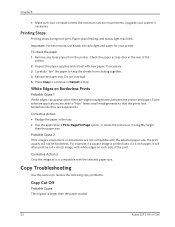
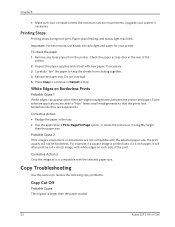
... printer and paper.
Corrective Action 2 Crop the image so it is compatible with the selected paper size, the print usually will often print as a 4 x 4 inch image, with new paper, if necessary. 3 Carefully "fan" the paper to Page/Fill Page option, or resize the picture so it will not be borderless.
Check the paper access door...
User guide - Page 70


... other. PTP: Picture Transfer Protocol. Each device is necessary. When not enough time elapses between any PictBridge compliant digital camera and any PictBridge compliant printer. The camera then displays the supported functions on menus on the picture.
64
Kodak ESP 3 All-in a digital camera directly to close the pupil. No computer is automatically recognized...
Similar Questions
How To Close Printer Access Door On Kodak Aio 6.0
(Posted by Kenyihodos 9 years ago)
How To Fix Kodak Printer Color Cartridge Low On Esp 7
(Posted by lmg55SnoFl 9 years ago)
Is It Possible For Kodak Printer Esp C310 To Print 3 X 5 Index Cards
(Posted by chrrandy 9 years ago)
Why Does My Kodak Esp C310 Only Print In Color
(Posted by RaulTdocd 9 years ago)
Why Is My Kodak Printer Esp 3200 Series Printing Black As Grey
(Posted by tdawjamie 10 years ago)

