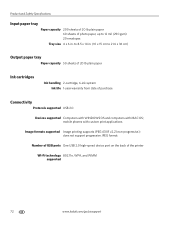Kodak ESP Office 6150 Support Question
Find answers below for this question about Kodak ESP Office 6150 - All-in-one Printer.Need a Kodak ESP Office 6150 manual? We have 5 online manuals for this item!
Question posted by pkstrunk on August 5th, 2020
My Print Cartridge Will Not Move. There Isn't An Obstruction.
My print cartridge will not move. No obstructions.
Current Answers
Answer #1: Posted by INIMITABLE on August 5th, 2020 11:09 AM
fix this by turning the small white dial inside the printer located to the left of the cartridges. Twist that a few times and it finally will be able to move the cartridges.
Here is a video guide
I hope this is helpful? PLEASE "ACCEPT" and mark it "HELPFUL" to complement my little effort. Hope to bring you more detailed answers
-INIMITABLE
Related Kodak ESP Office 6150 Manual Pages
Similar Questions
Printer Won't Scan Kodak 6150
(Posted by hotmNewone 10 years ago)
How Do You Free A Printer Carriage Jam On Kodak 6150
(Posted by m4jrobac 10 years ago)
Which Printer To Add Esp 5250 Do I Add To My Mac
(Posted by togcern 10 years ago)
How Do I Remove A Printer Carriage Kodak Esp Office 6150
(Posted by madonn 10 years ago)
How Do I Load Printer Cartilages In My Kodak 6150 Printer?
(Posted by dhayes96270 10 years ago)