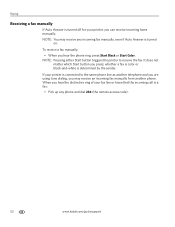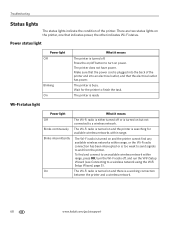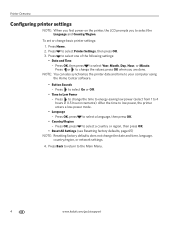Kodak ESP Office 6150 Support Question
Find answers below for this question about Kodak ESP Office 6150 - All-in-one Printer.Need a Kodak ESP Office 6150 manual? We have 5 online manuals for this item!
Question posted by rswtnsassy32 on November 17th, 2013
Power Button On Printer Won't Turn Off.
The person who posted this question about this Kodak product did not include a detailed explanation. Please use the "Request More Information" button to the right if more details would help you to answer this question.
Current Answers
Related Kodak ESP Office 6150 Manual Pages
Similar Questions
Can You Turn Off Color On A Kodak 6150 Printer
(Posted by jvsh 10 years ago)
Printer Won't Scan Power Button Blink
(Posted by Cindemal 10 years ago)
How To Turn Off Wifi On Kodak Office Esp 2150 Printer
(Posted by elbobo 10 years ago)
How Do I Load Printer Cartilages In My Kodak 6150 Printer?
(Posted by dhayes96270 10 years ago)
My Printer Will Not Turn On The Power Button Just Flashes
(Posted by s0326hawkey 12 years ago)