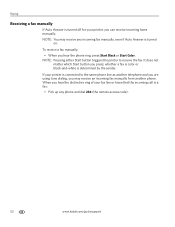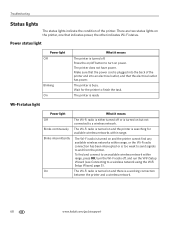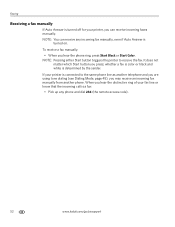Kodak ESP Office 6150 Support Question
Find answers below for this question about Kodak ESP Office 6150 - All-in-one Printer.Need a Kodak ESP Office 6150 manual? We have 5 online manuals for this item!
Question posted by jvsh on March 5th, 2014
Can You Turn Off Color On A Kodak 6150 Printer
The person who posted this question about this Kodak product did not include a detailed explanation. Please use the "Request More Information" button to the right if more details would help you to answer this question.
Current Answers
Related Kodak ESP Office 6150 Manual Pages
Similar Questions
Can You Turn Color Off On Kodak Esp 5250 Printer?
(Posted by jpzhui 9 years ago)
Can I Disable Color Printing On My Kodak Esp 6150 Printer
(Posted by psayszovan 10 years ago)
Which Printer To Add Esp 5250 Do I Add To My Mac
(Posted by togcern 10 years ago)
How Do I Remove A Printer Carriage Kodak Esp Office 6150
(Posted by madonn 10 years ago)
Why Have I Received An Error Code 6202 On My Kodak Esp Office 6150 Printer?
(Posted by bsumer1 11 years ago)