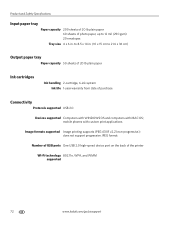Kodak ESP Office 6150 Support Question
Find answers below for this question about Kodak ESP Office 6150 - All-in-one Printer.Need a Kodak ESP Office 6150 manual? We have 5 online manuals for this item!
Question posted by susannahcarson on May 9th, 2011
Wireless Issue: Error Message Printer Not Responding. Usb Works Fine.
I got the printer to work wirelessly just once, and now whenever I try, I get an error message about the printer not responding. Even if I am right next to my router and the printer. It only works if I plug in the USB cable, which is very frustrating since the reason I picked this printer is for its supposedly foolproof wireless capability.
Current Answers
Related Kodak ESP Office 6150 Manual Pages
Similar Questions
My Printer Is Not Working
my printer is not working and I have new cartridges and still does not print right.
my printer is not working and I have new cartridges and still does not print right.
(Posted by cassyet 7 years ago)
Can I Hook My Smart Phone To A Printer With A Usb Cable
(Posted by JoMrswai 10 years ago)
How To Disable Kodak Esp Office 6150 Out Of Ink Error Message
(Posted by seweSoph 10 years ago)
Continuing To Have Issues With This Printer,now Showing Error Code3523
(Posted by cathyleblanc 11 years ago)
Cant Install 2170 All In One Printer Either Wirelessly Or With Usb Cable
(Posted by hunkress7 11 years ago)