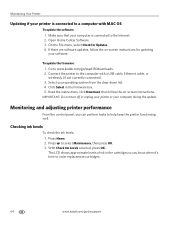Kodak ESP Office 6150 Support Question
Find answers below for this question about Kodak ESP Office 6150 - All-in-one Printer.Need a Kodak ESP Office 6150 manual? We have 5 online manuals for this item!
Question posted by JoMrswai on March 30th, 2014
Can I Hook My Smart Phone To A Printer With A Usb Cable
The person who posted this question about this Kodak product did not include a detailed explanation. Please use the "Request More Information" button to the right if more details would help you to answer this question.
Current Answers
Related Kodak ESP Office 6150 Manual Pages
Similar Questions
How To Hook Up Phone Line For Fax Kodak 6150
(Posted by pawsal 9 years ago)
How Do You Free A Printer Carriage Jam On Kodak 6150
(Posted by m4jrobac 10 years ago)
Cant Install 2170 All In One Printer Either Wirelessly Or With Usb Cable
(Posted by hunkress7 11 years ago)
How Do I Hook Up My Smart Phone To My Kodak 6100 Series Printer.
how do i hook my smartphone to my printer
how do i hook my smartphone to my printer
(Posted by boydogtc 11 years ago)
I Have Purchased A Usb Cable For The Connection Of My Inspiron 17 Dell Laptop To
I purchased a Kodak all-in-one wireless printer to connect to my Dell laptop computer. I have Broadb...
I purchased a Kodak all-in-one wireless printer to connect to my Dell laptop computer. I have Broadb...
(Posted by momintime 12 years ago)