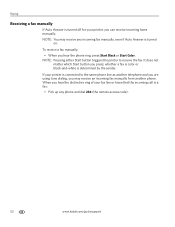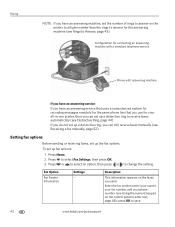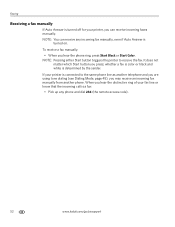Kodak ESP Office 6150 Support Question
Find answers below for this question about Kodak ESP Office 6150 - All-in-one Printer.Need a Kodak ESP Office 6150 manual? We have 5 online manuals for this item!
Question posted by pawsal on June 11th, 2014
How To Hook Up Phone Line For Fax Kodak 6150
The person who posted this question about this Kodak product did not include a detailed explanation. Please use the "Request More Information" button to the right if more details would help you to answer this question.
Current Answers
Related Kodak ESP Office 6150 Manual Pages
Similar Questions
How To Set-up Fax Line In Kodakesp6100 Printer?
(Posted by jmhcdar 10 years ago)
How To Hook Up A Kodak 6150 Printer
(Posted by Shabosca 10 years ago)
How To Hook Up My Kodak 6150 Wireless Printer
(Posted by SNOraf 10 years ago)
How To Hook Up My Fax Machine On My Kodak Esp Office 2170 All In One
(Posted by moniqB00 10 years ago)
To Fax Out Using The Kodak Esp Office 6150, Is It Necessary To Dial A 1 Before #
to fax out using the kodak esp office 6150, is it necessary to dial a 1 before 10 digit fax number? ...
to fax out using the kodak esp office 6150, is it necessary to dial a 1 before 10 digit fax number? ...
(Posted by Anonymous-55738 12 years ago)