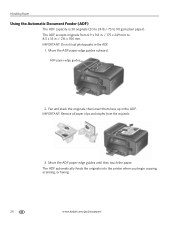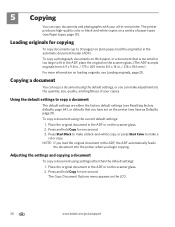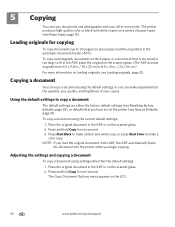Kodak ESP Office 6150 Support Question
Find answers below for this question about Kodak ESP Office 6150 - All-in-one Printer.Need a Kodak ESP Office 6150 manual? We have 5 online manuals for this item!
Question posted by cclouMarc on July 18th, 2014
How To Unjam Kodak Printer Document Feeder
The person who posted this question about this Kodak product did not include a detailed explanation. Please use the "Request More Information" button to the right if more details would help you to answer this question.
Current Answers
Related Kodak ESP Office 6150 Manual Pages
Similar Questions
How To Reset Document Feeder Door On Kodak 2150 Printer
(Posted by josmike 9 years ago)
How To Scan Document Feeder Kodak Esp 6150
(Posted by luboi 10 years ago)
How Do I Clear My Document Feeder Jam
how am i suppose to clear a jam in the document feeder
how am i suppose to clear a jam in the document feeder
(Posted by bossmanjay24y 11 years ago)
How Do I Remove A Jam In The Document Feeder Of My Kodak Esp Office 2150
(Posted by cweaver 11 years ago)
Why Does A Muti-page Scan From The Document Feeder Sometimes Only Scan The First
I try to scan mutiplage pages from document feeder, but only scans the first page from the feeder. I...
I try to scan mutiplage pages from document feeder, but only scans the first page from the feeder. I...
(Posted by Anonymous-38629 12 years ago)