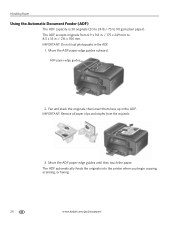Kodak ESP Office 6150 Support Question
Find answers below for this question about Kodak ESP Office 6150 - All-in-one Printer.Need a Kodak ESP Office 6150 manual? We have 5 online manuals for this item!
Question posted by luboi on September 21st, 2013
How To Scan Document Feeder Kodak Esp 6150
The person who posted this question about this Kodak product did not include a detailed explanation. Please use the "Request More Information" button to the right if more details would help you to answer this question.
Current Answers
Related Kodak ESP Office 6150 Manual Pages
Similar Questions
How To Scan Document From Kodak Wireless Printer
(Posted by johHe 10 years ago)
Can You Scan With Kodak Esp 6150 Printhead Cartridge Jam
(Posted by jplsusi 10 years ago)
How To Scan Using Kodak Esp 6150
(Posted by billue 10 years ago)
How To Scan Documents On Kodak 6150 Printer
(Posted by jrearl 10 years ago)
Why Does A Muti-page Scan From The Document Feeder Sometimes Only Scan The First
I try to scan mutiplage pages from document feeder, but only scans the first page from the feeder. I...
I try to scan mutiplage pages from document feeder, but only scans the first page from the feeder. I...
(Posted by Anonymous-38629 12 years ago)