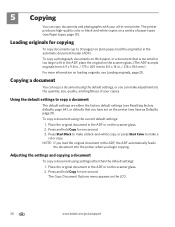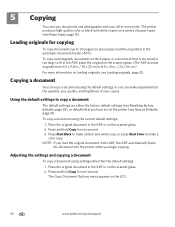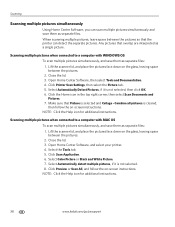Kodak ESP Office 6150 Support Question
Find answers below for this question about Kodak ESP Office 6150 - All-in-one Printer.Need a Kodak ESP Office 6150 manual? We have 5 online manuals for this item!
Question posted by jrearl on November 4th, 2013
How To Scan Documents On Kodak 6150 Printer
The person who posted this question about this Kodak product did not include a detailed explanation. Please use the "Request More Information" button to the right if more details would help you to answer this question.
Current Answers
Related Kodak ESP Office 6150 Manual Pages
Similar Questions
Kodak Printer Will Scan Documents But Wont Print Documents From Computer
(Posted by RCB19woo 10 years ago)
How To Save A Scanned Document Using Kodak Esp Office 6150
(Posted by sahvi 10 years ago)
How To Scan Document Feeder Kodak Esp 6150
(Posted by luboi 10 years ago)
How Do I Wifi Scan With 6150
, i can copy and print not scan it ask to connect with usb i want to scan wi fi
, i can copy and print not scan it ask to connect with usb i want to scan wi fi
(Posted by panch48137 11 years ago)
Where Are My Scanned Documents Put On My Computer.
i can't find the scanned document on my computer or where i can see the settings
i can't find the scanned document on my computer or where i can see the settings
(Posted by bonniehucul 11 years ago)