Kodak ESP Office 6150 Support Question
Find answers below for this question about Kodak ESP Office 6150 - All-in-one Printer.Need a Kodak ESP Office 6150 manual? We have 5 online manuals for this item!
Question posted by Anonymous-38629 on September 21st, 2011
Why Does A Muti-page Scan From The Document Feeder Sometimes Only Scan The First
I try to scan mutiplage pages from document feeder, but only scans the first page from the feeder. I have checked that I have most recent firmware/software.
Current Answers
There are currently no answers that have been posted for this question.
Be the first to post an answer! Remember that you can earn up to 1,100 points for every answer you submit. The better the quality of your answer, the better chance it has to be accepted.
Be the first to post an answer! Remember that you can earn up to 1,100 points for every answer you submit. The better the quality of your answer, the better chance it has to be accepted.
Related Kodak ESP Office 6150 Manual Pages
User guide - Page 11


...90 gsm plain paper) in the automatic document feeder (ADF). Close the scanner lid.
You can place originals for copying, scanning, or faxing on the scanner glass: 1. The ADF accepts originals from the automatic document feeder (ADF). 2. 2 Basic Functions
Loading ...glass or in the ADF (automatic document feeder). Originals placed in the ADF are fed into the printer automatically.
User guide - Page 13


... scanner glass. 4.
Open Home Center Software. 2. Open Home Center Software. 3. Enter a fax number using the numeric keypad. 3. To scan a document or picture:
1. Place the original(s) in the automatic document feeder or on -screen
instructions. Load plain paper into the Line in the automatic document feeder or on , the printer automatically
receives incoming faxes. Select Order...
User guide - Page 16


....com/go /contact and have the following information available:
-
Contact Kodak at www.kodak.com/go /esp6150support
Download the latest firmware and software for optimal printer performance. Kodak Service Number (located inside the printer when you cannot resolve. Computer model, operating system, and version of FAQs (Frequently Asked Questions). www.kodak.com/go /aiosupport...
Extended user guide - Page 7


...14 13
1 Control panel 2 Automatic document feeder (ADF) 3 ADF paper-edge guides 4 Line in phone port 5 Ext out phone port 6 USB port 7 Ethernet port 8 Power cord port 9 Cleanout area 10 Duplexer (pulled out)
11 Printer access door 12 Printhead with ink .../aiosupport
9 10 11 12
1 In addition, this printer supports networking, letting you print, copy, scan, and fax pictures and documents.
Extended user guide - Page 18


... wireless all-in -one printer (example: Kodak ESP Office 6100+1133) is detected, driver installation begins. • If your printer: ESP Office 6100 Series. Select Network -
Select Yes, my printer is complete, click Done.
Select No, my printer is detected, driver installation begins. 7. b. Wireless/WiFi, then click Next. Press to a wireless network, page 5. 5. If you have
an...
Extended user guide - Page 31


Remove any originals from the automatic document feeder (ADF). 2.
KODAK ESP Office 6100 Series All-in-One Printer
Loading originals
You can place originals for copying, scanning, or faxing on the scanner glass: 1. Lift the scanner lid, and place the document or picture face down in the ADF (automatic document feeder). Using the scanner glass
To place an original on...
Extended user guide - Page 32
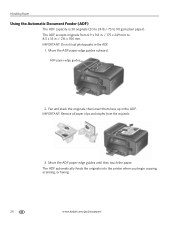
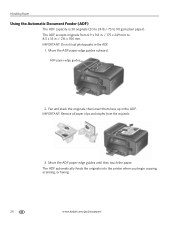
...).
The ADF accepts originals from the originals.
3. Handling Paper
Using the Automatic Document Feeder (ADF)
The ADF capacity is 30 originals (20 to 24 lb / 75 to 8.5 x 14 in. / 216 x 356 mm. The ADF automatically feeds the originals into the printer when you begin copying, scanning, or faxing.
26
www.kodak.com/go/aiosupport
Extended user guide - Page 43


... ADF, place the original on -screen instructions. NOTE: Load only originals on plain paper, load the original(s) in the automatic document feeder (ADF).
KODAK ESP Office 6100 Series All-in-One Printer
To adjust settings for scanning pictures, select the Picture tab, then select: • File format (.jpg, .bmp, .tif) • Resolution (75, 150, 300, 600...
Extended user guide - Page 45


... control panel, page 36).
Document (default)
Photo
Sets the scan settings for scanning a document (see Changing the scan settings for one second. Application
Sends the scanned file to make a color scan.
The scanned file appears at the destination you designate (see Changing the scan settings for scanning from the control panel, page 36). KODAK ESP Office 6100 Series All...
Extended user guide - Page 69


... a computer with MAC OS, you open Home Center Software on -screen instructions. Click Tools and Documentation. 4. Under Web Links, click Check for Software Updates to the computer with WINDOWS OS, the software automatically checks for updates. KODAK ESP Office 6100 Series All-in the printer. Under Web Links, click Check for Printer (Firmware) Updates. 6. When you have to update manually...
Extended user guide - Page 73


... system requirements. www.kodak.com/go/esp6150support
Download the latest firmware and software www.kodak.com/go /contact and have the following information available:
- Contact Kodak at www.kodak.com/go /esp6150downloads for optimal printer performance. KODAK ESP Office 6100 Series All-in-One Printer
Problem
Error messages or other problems you cannot resolve
Possible Solutions...
Extended user guide - Page 88


..., 34 Devices supported with printer, 71 Disable call waiting, 43 Distinctive ring, 44 Document backing, cleaning, 54 Document paper sizes, 74 Documents
82
www.kodak.com/go/aiosupport Index
A
Access to printhead and ink cartridges, 1 Adding a network connection to a USB-connected
computer, 12 Additional computers on network, installing printer
on, 10 ADF (automatic document feeder), 1
capacity...
Extended user guide - Page 89


... for scanning, 37 on LCD, using the ADF (automatic document feeder), 26 Loading paper in phonebook, 50 using numeric keypad, 51 using Quick Dial, 50 using Redial button, 51 setting answer mode, 45 setting options, 42 Firewall, disabling, 5 Firmware, updating, 63 Front paper-edge guides, 1
G
Glass, scanner, 1 cleaning, 54
H
Home button, 2
Home Center Software, 3
I
Image...
Extended user guide - Page 90


... extender, 1 Overview of printer, 1
P
Panel, control, 1 Paper, 15
loading in tray envelopes, 23 photo paper, 21 plain paper, 16
sizes, 15, 74 types, 15, 74 Paper stop, 18 Paper tray, 1 capacity
envelopes, 23 legal-size paper, 18 photo paper, 21 plain paper, 16 Paper-edge guides ADF (automatic document feeder), 1 front, 1 left, 1 Phonebook...
Extended User Guide - Page 7


In addition, this printer supports networking, letting you print, copy, scan, and fax pictures and documents.
Components
1
2 3 45 6 7 8
19 18 17 16 15
14 13
1 Control panel 2 Automatic document feeder (ADF) 3 ADF paper-edge guides 4 Line in phone port 5 Ext out phone port 6 USB port 7 Ethernet port 8 Power cord port 9 Cleanout area 10 Duplexer (pulled ...
Extended User Guide - Page 18


... to a wireless network, page 5. 6. See Connecting to select View Network Configuration, press OK, then confirm you have
an IP address. 5. Select Start > All Programs > Kodak > Kodak Printer Network Setup Utility. • If your wireless all -in-one printer (example: Kodak ESP Office 6100+1133) is
listed: a. Select your printer and computer. 2. c. When your printer is detected, driver...
Extended User Guide - Page 31


... the scanner glass or in the right-front corner.
3. Lift the scanner lid, and place the document or picture face down in the ADF (automatic document feeder). www.kodak.com/go/aiosupport
25 KODAK ESP Office 6100 Series All-in-One Printer
Loading originals
You can place originals for copying, scanning, or faxing on the scanner glass: 1.
Extended User Guide - Page 32


... load photographs in the ADF.
The ADF automatically feeds the originals into the printer when you begin copying, scanning, or faxing.
26
www.kodak.com/go/aiosupport
The ADF accepts originals from the originals.
3. Handling Paper
Using the Automatic Document Feeder (ADF)
The ADF capacity is 30 originals (20 to 24 lb / 75 to...
Extended User Guide - Page 45


... the destination you designate (see Changing the scan settings for scanning from the control panel, page 36). KODAK ESP Office 6100 Series All-in the format and to Home Center Software. Load the original. 2. Press and hold Scan for scanning from the control panel:
1.
Sets the scan settings for scanning a photograph (see Changing the scan settings for one second.
Press to...
Extended User Guide - Page 69


... if your printer. On a computer with WINDOWS OS, the software automatically checks for Printer (Firmware) Updates. 6. Close the printer access door. Under Web Links, click Check for updates. To update the printer firmware: 1. Click Tools and Documentation. 5. www.kodak.com/go/aiosupport
63 If there are available. 5.
Connect the printer to update manually. KODAK ESP Office 6100 Series...
Similar Questions
How To Fix A Stuck Printer Head In A Koday 6150
(Posted by klialje 10 years ago)
How Do You Free A Printer Carriage Jam On Kodak 6150
(Posted by m4jrobac 10 years ago)
Which Printer To Add Esp 5250 Do I Add To My Mac
(Posted by togcern 10 years ago)
How Do I Load Printer Cartilages In My Kodak 6150 Printer?
(Posted by dhayes96270 10 years ago)
How Do I Scan , What Is Home Center Software
(Posted by maureenwh2o 11 years ago)

