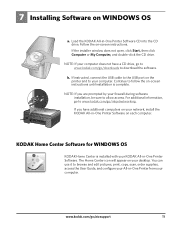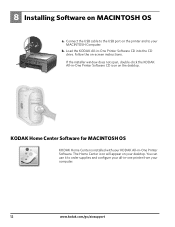Kodak ESP 5250 Support Question
Find answers below for this question about Kodak ESP 5250 - All-in-one Printer.Need a Kodak ESP 5250 manual? We have 4 online manuals for this item!
Question posted by maureenwh2o on August 15th, 2012
How Do I Scan , What Is Home Center Software
The person who posted this question about this Kodak product did not include a detailed explanation. Please use the "Request More Information" button to the right if more details would help you to answer this question.
Current Answers
Related Kodak ESP 5250 Manual Pages
Similar Questions
Kodak Home Center Esp 2150 Wont Scan
(Posted by slaelchic 9 years ago)
Where Do I Find The Home Center Software For My Kodak Office 2150 Printer
(Posted by ahoma 10 years ago)
Kodak Aio Home Center Software Won't Install Esp 9
(Posted by donnausewe 10 years ago)
Where Can I Find Kodak 5200 Printer Home Center Cd Software Download
(Posted by firMUS 10 years ago)
How Do I Scan And What Is The Home Center Software
I am trying to scan a document from basic functions information in ser Guide. Number 3 states Open H...
I am trying to scan a document from basic functions information in ser Guide. Number 3 states Open H...
(Posted by audreylister 12 years ago)