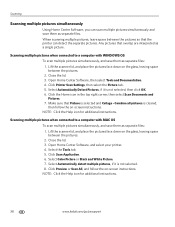Kodak ESP Office 6150 Support Question
Find answers below for this question about Kodak ESP Office 6150 - All-in-one Printer.Need a Kodak ESP Office 6150 manual? We have 5 online manuals for this item!
Question posted by ahoma on February 3rd, 2014
Where Do I Find The Home Center Software For My Kodak Office 2150 Printer
The person who posted this question about this Kodak product did not include a detailed explanation. Please use the "Request More Information" button to the right if more details would help you to answer this question.
Current Answers
Related Kodak ESP Office 6150 Manual Pages
Similar Questions
Where Can I Find Kodak Office 6150 Home Center Software
(Posted by arelhsra 10 years ago)
Kodak Esp Office 2150 Printer Wont Print Black
(Posted by slobruceb 10 years ago)
Which Way Do I Load The Photo Paper In My Kodak Esp Office 2150 Printer
(Posted by johma 10 years ago)
How Do I Scan , What Is Home Center Software
(Posted by maureenwh2o 11 years ago)
How Do I Scan And What Is The Home Center Software
I am trying to scan a document from basic functions information in ser Guide. Number 3 states Open H...
I am trying to scan a document from basic functions information in ser Guide. Number 3 states Open H...
(Posted by audreylister 12 years ago)