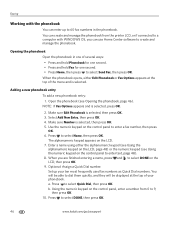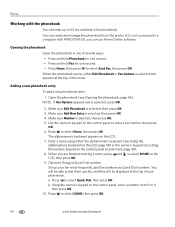Kodak ESP Office 6150 Support Question
Find answers below for this question about Kodak ESP Office 6150 - All-in-one Printer.Need a Kodak ESP Office 6150 manual? We have 5 online manuals for this item!
Question posted by careyfurqa on August 15th, 2014
Trying To Send Fax, Error Says Receiver Cannot Receive Color Faxes Kodak
The person who posted this question about this Kodak product did not include a detailed explanation. Please use the "Request More Information" button to the right if more details would help you to answer this question.
Current Answers
Related Kodak ESP Office 6150 Manual Pages
Similar Questions
Kodak 6150 Won't Send Fax
(Posted by imabrcai 10 years ago)
How To Use The Kodak Esp 7250 Scanner To Send Fax
(Posted by pooanan 10 years ago)
Can Not Auto Receive Faxes - Must Push Start @can Send Fax 1 Page At A Time
(Posted by joanedself 11 years ago)
Printer Says Need New Color Cartreiage, I Replaced It Twice But Still Get Error
Code 3508
Code 3508
(Posted by ddurdle 11 years ago)
Cant Send Fax
It Dials Double
(Posted by kbperformance 12 years ago)