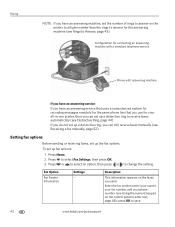Kodak ESP Office 6150 Support Question
Find answers below for this question about Kodak ESP Office 6150 - All-in-one Printer.Need a Kodak ESP Office 6150 manual? We have 5 online manuals for this item!
Question posted by joanedself on March 21st, 2013
Can Not Auto Receive Faxes - Must Push Start @can Send Fax 1 Page At A Time
The person who posted this question about this Kodak product did not include a detailed explanation. Please use the "Request More Information" button to the right if more details would help you to answer this question.
Current Answers
Related Kodak ESP Office 6150 Manual Pages
Similar Questions
Must Push Start To Get Fax @can Only Fax 1 Pae At A Time
(Posted by joanedself 11 years ago)
Receiving Fax Smart Ring Set Up
what must I do to receive a fax we have a smart ring set up
what must I do to receive a fax we have a smart ring set up
(Posted by bettyjensen47 11 years ago)
It Will Not Send Or Receive Faxs
i have tried to send fax and it will not send all it does is try over and over.
i have tried to send fax and it will not send all it does is try over and over.
(Posted by Anonymous-48313 12 years ago)
Will Not Answer Phone To Receive Fax
(Posted by Anonymous-41542 12 years ago)
Kodak Esp Office 6150 All-in-one Printer Problem Sending And Receiving Fax
How do I send or receive a fax from Kodak ESP OFfice 6150 connected to internet via DSL with one pho...
How do I send or receive a fax from Kodak ESP OFfice 6150 connected to internet via DSL with one pho...
(Posted by dzrtwilo2 13 years ago)