Kodak ESP Office 6150 Support Question
Find answers below for this question about Kodak ESP Office 6150 - All-in-one Printer.Need a Kodak ESP Office 6150 manual? We have 5 online manuals for this item!
Question posted by kbperformance on March 13th, 2012
Cant Send Fax It Dials Double
The person who posted this question about this Kodak product did not include a detailed explanation. Please use the "Request More Information" button to the right if more details would help you to answer this question.
Current Answers
There are currently no answers that have been posted for this question.
Be the first to post an answer! Remember that you can earn up to 1,100 points for every answer you submit. The better the quality of your answer, the better chance it has to be accepted.
Be the first to post an answer! Remember that you can earn up to 1,100 points for every answer you submit. The better the quality of your answer, the better chance it has to be accepted.
Related Kodak ESP Office 6150 Manual Pages
User guide - Page 3


...
1 Printer Overview Control panel...1 Components...3 Home Center Software ...4 Paper ...4 Paper types...4 Paper sizes...4 Loading plain paper...5 Loading photo paper ...7
2 Basic Functions Loading originals ...8 Using the scanner glass ...8 Using the ADF ...8 Printing ...9 Printing documents ...9 Printing pictures...9 Copying ...9 Scanning ...10 Faxing ...10 Sending faxes...10 Receiving faxes...10...
User guide - Page 13


KODAK ESP Office 6100 Series All-in-One Printer
Scanning
Before scanning, make sure that the printer is plugged into the printer. 2. Open Home Center Software. 3. Sending faxes
To send a fax: 1. Press Start Black to send a black-and-white fax, or press Start Color to receive the incoming fax. Receiving faxes
To receive a fax:
1.
Press Fax. 2. Faxing
Before sending or ...
User guide - Page 15


... on my printer, then Fax. Select All-in-one printer, then Cannot use non-Kodak brand or refilled ink cartridges.
• Remove, then install the cartridges again. Cannot send or receive a fax
•... printer, then Paper jam. Paper jam
• Check for
a dial tone. • Verify that KODAK Ink Cartridge(s) are connected to the phone jack. KODAK ESP Office 6100 Series All-in-One Printer...
Extended user guide - Page 9


KODAK ESP Office 6100 Series All-in black and white
Turns the printer on or off
When lit, signals that you can use Home Center Software to:
• browse, crop, enhance, and edit pictures • print, scan, and fax • upgrade your printer with the latest software and firmware • configure your printer • order supplies •...
Extended user guide - Page 18


... connection
To change the way you connect to your wireless all-in-one printer (example: Kodak ESP Office 6100+1133) is
listed: a. On your wireless all-in-one printer (example: Kodak ESP Office 6100+1133) is
not listed: a. Select Start > All Programs > Kodak > Kodak Printer Network Setup Utility. • If your computer, disable any time. When your...
Extended user guide - Page 49


...are sending a fax. If you call is busy, the printer will detect an incoming fax and receive it so that the fax will ring before dialing the number to pick up the call. If the printer shares ...phone line for your printer, set the Rings to Answer to a higher number (5 or 6) than the rings to answer for the duration of times that your fax transmission.
KODAK ESP Office 6100 Series All-in...
Extended user guide - Page 50


... the printer so the printer can receive faxes automatically. Load letter or A4 paper, then press Start Black or Start Color.
44
www.kodak.com/go/aiosupport
Prints the current fax settings. Print Fax Cover Page --
Select the ring pattern assigned to hear the dial tone and initial fax tones when sending faxes. Fax Speaker
On (default) / Off
The fax speaker...
Extended user guide - Page 51


.../go/aiosupport
45 Error correction increases the send time on poor phone lines, but the transmission is much more reliable than pulse dialing, which can occur on .
To turn off . KODAK ESP Office 6100 Series All-in-One Printer
Fax Option Dialing Mode
Error Correction
Settings
Description
Tone (default) / Pulse
Determines how a fax number is dialed by rotary phones;
Extended user guide - Page 52
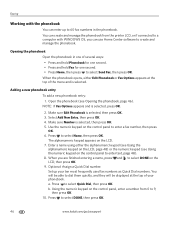
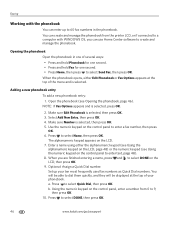
...Phonebook for one second. • Press and hold Fax for one of your ten most frequently used fax numbers as Quick Dial numbers. You will be able to select Send Fax, then press OK. When the phonebook opens, either... Using the numeric keypad on the control panel, enter a number from the printer LCD, or if connected to a computer with the phonebook
You can use Home Center software to enter...
Extended user guide - Page 55


KODAK ESP Office 6100 Series All-in-One Printer
Preparing a fax for photographs 5. Press to select Fax Settings, then press OK. 3.
To modify settings before sending your printer, then manually complete the information (person to 8.5 x 14 in the automatic document feeder (ADF). With Send Fax selected, press OK. 3. The resolution setting determines the amount of detail that is transmitted...
Extended user guide - Page 57


KODAK ESP Office 6100 Series All-in . / 210 x 297 mm) plain paper into the printer. 2. Press Start Black to send a black-and-white fax or Start Color to send a fax
To send a fax from the numeric keypad: 1.
Load letter (8.5 x 11 in. / 216 x 279 mm) or A4 (8.27 x 11.69 in -One Printer
Using the numeric keypad to send a color fax.
Receiving a fax automatically
To...
Extended User Guide - Page 9


...
Description
Used to dial a phone number or a Quick Dial number for making copies; The Home Center icon is connected to a wireless (Wi-Fi) network; Use this Extended User Guide
On a computer with the latest software and firmware • configure your printer, or check for networks; www.kodak.com/go/aiosupport
3 KODAK ESP Office 6100 Series...
Extended User Guide - Page 18


... the USB cable from the list. For more information on firewalls, go to a wireless (Wi-Fi) network:
If your printer is
listed: a. Select Network - Highlight the all -in -one printer (example: Kodak ESP Office 6100+1133) is detected, driver installation begins. 8. Changing from USB to a wireless connection
To change the way you have not...
Extended User Guide - Page 49


... an incoming call waiting disable code is busy, the printer will ring before dialing the number to redial a busy number. The usual code to erase the current code. KODAK ESP Office 6100 Series All-in your phone will redial the number once automatically. If you are sending a fax. Select Yes to disable call waiting, then enter...
Extended User Guide - Page 50


... for To and From information for the printer so the printer can receive faxes automatically.
Print Fax Settings --
The Fax Activity Log contains information (date, time, duration, to hear the dial tone and initial fax tones when sending faxes. To print a Fax Activity Log, press OK. Each phone number has a distinctive ring pattern (single, double, or triple ring) to let you...
Extended User Guide - Page 51


... the green LED is on .
Error correction increases the send time on poor phone lines. When Auto Answer is off Auto Answer by rotary phones;
KODAK ESP Office 6100 Series All-in-One Printer
Fax Option Dialing Mode
Error Correction
Settings
Description
Tone (default) / Pulse
Determines how the printer dials a fax number. On (default) / Off
Error correction is much...
Extended User Guide - Page 52
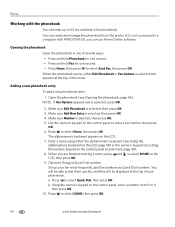
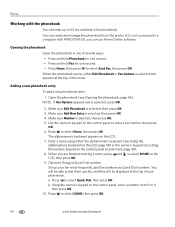
... alphanumeric keyboard appears on the LCD, then press OK. 9. a. Press to select Quick Dial, then press OK. When the phonebook opens, either the alphanumeric keyboard (see Using the
...Send Fax, then press OK. Enter a name using either Edit Phonebook or Fax Options is selected and appears at the top of the menu.
Use the numeric keypad on the control panel, enter a number from the printer...
Extended User Guide - Page 55


... selected, press OK. Press to whom you are on your fax:
1.
the fax cover prints black only either Start button triggers the printer to select Print Fax Cover page, then press OK. 4. KODAK ESP Office 6100 Series All-in-One Printer
Preparing a fax for transmission
Before you send a fax, prepare a cover page (if needed), load the original(s), and change the...
Extended User Guide - Page 57


...at any time. Receiving a fax automatically
To receive faxes automatically: 1. Press Fax. 2. Press Redial. 2. Even if your printer to turn it on.)
The printer will receive all incoming faxes automatically. www.kodak.com/go/aiosupport
51 Using the Redial button to send a fax
To send a fax to send a color fax. If there is no number to send a color fax. KODAK ESP Office 6100 Series All-in...
Extended User Guide - Page 73


...jam
Cannot send or receive a fax
KODAK ESP Office 6100 Series All-in-One Printer
Possible Solutions
• For best results, use KODAK Paper or a paper with the COLORLOK Technology logo on my printer, then Fax. For ...go /itg, select All-in -one printer, then Paper jam.
• Make sure that the wall phone line is plugged into place.
• Check for a dial tone.
• Verify that the ...
Similar Questions
How To Use The Kodak Esp 7250 Scanner To Send Fax
(Posted by pooanan 10 years ago)
Can I Send Fax To Email Using Kodak Esp 6100
(Posted by Solodann 10 years ago)
My Kodak Esp Office 6150 Wont Send Faxes
(Posted by krethnathj 10 years ago)
Kodak Esp 6150 Cant Send Faxes
(Posted by dcoaberm 10 years ago)

