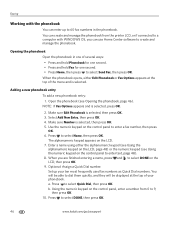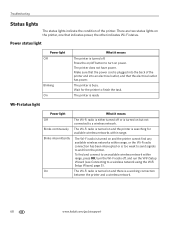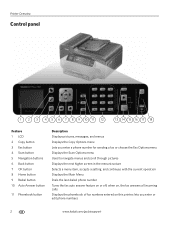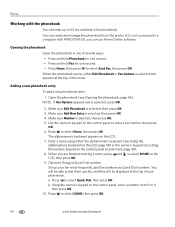Kodak ESP Office 6150 Support Question
Find answers below for this question about Kodak ESP Office 6150 - All-in-one Printer.Need a Kodak ESP Office 6150 manual? We have 5 online manuals for this item!
Question posted by lgdhu on October 11th, 2013
How Do I Send A Fax From My Koda Esp Office 2150
The person who posted this question about this Kodak product did not include a detailed explanation. Please use the "Request More Information" button to the right if more details would help you to answer this question.
Current Answers
Related Kodak ESP Office 6150 Manual Pages
Similar Questions
Whats Wrong If My Kodak Esp Office 2150 Wont Receive Or Send A Fax
(Posted by chevytr 10 years ago)
How To Send A Fax Using Kodak Esp Office 2150
(Posted by moirrmh29n 10 years ago)
How To Use Fax Kodak Esp Office 2150
(Posted by armAnntio 10 years ago)
How To Send A Fax With A Kodak Esp Office 2150
(Posted by billanih 10 years ago)
Purchased A Kodak Esp Office 2150 All In Ine Printer And I Cannot Send A Fax.
(Posted by mariac1150 12 years ago)