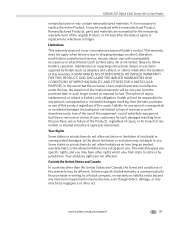Kodak ESP Office 6150 Support Question
Find answers below for this question about Kodak ESP Office 6150 - All-in-one Printer.Need a Kodak ESP Office 6150 manual? We have 5 online manuals for this item!
Question posted by mariac1150 on December 23rd, 2011
Purchased A Kodak Esp Office 2150 All In Ine Printer And I Cannot Send A Fax.
The person who posted this question about this Kodak product did not include a detailed explanation. Please use the "Request More Information" button to the right if more details would help you to answer this question.
Current Answers
Related Kodak ESP Office 6150 Manual Pages
Similar Questions
Esp Office 6150 Won't Send Faxes
(Posted by southvidtri 9 years ago)
Whats Wrong If My Kodak Esp Office 2150 Wont Receive Or Send A Fax
(Posted by chevytr 10 years ago)
How Do I Send A Fax From My Koda Esp Office 2150
(Posted by lgdhu 10 years ago)
How To Send A Fax With A Kodak Esp Office 2150
(Posted by billanih 10 years ago)
I Purchased A Kodak Esp Office 2150 All In One Printer And I Have No Disc.
(Posted by Anonymous-54196 12 years ago)