Kodak ESP Office 6150 Support Question
Find answers below for this question about Kodak ESP Office 6150 - All-in-one Printer.Need a Kodak ESP Office 6150 manual? We have 5 online manuals for this item!
Question posted by armAnntio on September 24th, 2013
How To Use Fax Kodak Esp Office 2150
The person who posted this question about this Kodak product did not include a detailed explanation. Please use the "Request More Information" button to the right if more details would help you to answer this question.
Current Answers
There are currently no answers that have been posted for this question.
Be the first to post an answer! Remember that you can earn up to 1,100 points for every answer you submit. The better the quality of your answer, the better chance it has to be accepted.
Be the first to post an answer! Remember that you can earn up to 1,100 points for every answer you submit. The better the quality of your answer, the better chance it has to be accepted.
Related Kodak ESP Office 6150 Manual Pages
User guide - Page 2


... an e-mail, or call for : • Frequently Asked Questions (FAQs) • software or firmware upgrades • Extended User Guide • and more! Go to www.kodak.com/go /contact. 1 KODAK ESP Office 6100 Series All-in-One Printer
Your KODAK All-in-One Printer combines ease-of-use and affordable inks to provide high-quality pictures and documents.
User guide - Page 5


...
Description
10 Auto Answer button Turns the fax auto answer feature on or off
17 Wi-Fi connectivity LED When lit, signals that the printer is too weak to enter information and Quick Dial settings into the fax phonebook; and to enter information for faxing; KODAK ESP Office 6100 Series All-in black and white
16 On...
User guide - Page 7


... the COLORLOK Technology logo on your computer. Paper types
You can use KODAK Document Papers or a paper with your computer.
On a computer with white stripe • Labels - KODAK ESP Office 6100 Series All-in-One Printer
Home Center Software
KODAK Home Center Software is designed for inkjet printers. or A4 sheets
Paper sizes
4 x 6 in . / 216 x 356 mm
www...
User guide - Page 13


... automatic document feeder or on the scanner glass.
2. Open Home Center Software. 2. Select the item(s) you want to your computer is on -screen
instructions. www.kodak.com/go/aiosupport
10
Press Auto Answer to send a color fax. Sending faxes
To send a fax: 1. KODAK ESP Office 6100 Series All-in-One Printer
Scanning
Before scanning, make sure that the...
User guide - Page 15


...KODAK ESP Office 6100 Series All-in-One Printer
Problem
Possible Solutions
Ink cartridge
• Check that KODAK...kodak.com/go /esp6150support, then type your country, then press OK. • If you are installed.
For more information, go to www.kodak.com/go /itg. For more information, go to www.kodak.com/go /itg. Press Home. -
Do not use a feature on my printer, then Fax...
Extended user guide - Page 9


...can use Home Center Software to:
• browse, crop, enhance, and edit pictures • print, scan, and fax • upgrade your printer with the latest software and firmware • configure your printer, ...Used to dial phone number or a Quick Dial number for making copies; KODAK ESP Office 6100 Series All-in black and white
Turns the printer on or off
When lit, signals that the printer...
Extended user guide - Page 31


... (ADF). 2. Close the scanner lid.
www.kodak.com/go/aiosupport
25
KODAK ESP Office 6100 Series All-in-One Printer
Loading originals
You can place originals for copying, scanning, or faxing on the scanner glass: 1. The ADF automatically feeds the originals into the printer when you begin copying, scanning, or faxing. Using the scanner glass
To place an original...
Extended user guide - Page 47


... telephone.
KODAK ESP Office 6100 Series All-in one that has several devices connected to it . DSL filter
3. If you have a dedicated line, simply connect your printer as the printer.
Determine whether your printer in -One Printer
• Digital subscriber line (DSL) - If you share the line with the printer into the LINE IN port on the devices you use a DSL...
Extended user guide - Page 49


... phone will attempt to 12 (default is busy, the printer will detect an incoming fax and receive it. KODAK ESP Office 6100 Series All-in your area, press OK, then press to erase the current code. If the number you use a dedicated phone line for your fax transmission.
If you have to enable call does not interrupt...
Extended user guide - Page 51


...) / Off
Error correction is faster and more common method) uses tones to be on. It is applied only when sending black-and-white faxes.
The green Auto Answer LED is lit when Auto Answer is dialed by the printer. KODAK ESP Office 6100 Series All-in-One Printer
Fax Option Dialing Mode
Error Correction
Settings
Description
Tone (default...
Extended user guide - Page 53


..., then press OK. 6.
Press to select Edit Entry, then press OK. 4. KODAK ESP Office 6100 Series All-in-One Printer
Editing a phonebook entry To edit a phonebook entry: 1. Press to select Delete Entry...). NOTE: If Fax Options appears and is selected, press OK.
2. Press to select the entry you want to make your change(s). 7. Use the alphanumeric keypad (see Using the alphanumeric keypad ...
Extended user guide - Page 57


... time. KODAK ESP Office 6100 Series All-in . / 210 x 297 mm) plain paper into the printer. 2. Load letter (8.5 x 11 in. / 216 x 279 mm) or A4 (8.27 x 11.69 in -One Printer
Using the numeric keypad to receive faxes automatically or manually. Receiving a fax
You can set up your printer is on .)
The printer will receive all incoming faxes automatically. Using the Redial...
Extended User Guide - Page 9


... connectivity LED
18 Attention light
Description
Used to dial a phone number or a Quick Dial number for faxing; KODAK ESP Office 6100 Series All-in black and white
Turns the printer on or off
When lit, signals that you can use Home Center Software to scan, order supplies, configure your printer, or check for printer software updates. to enter information...
Extended User Guide - Page 31


Remove any originals from the automatic document feeder (ADF). 2.
Close the scanner lid. KODAK ESP Office 6100 Series All-in-One Printer
Loading originals
You can place originals for copying, scanning, or faxing on the scanner glass: 1. www.kodak.com/go/aiosupport
25 Lift the scanner lid, and place the document or picture face down in the...
Extended User Guide - Page 47


...IN port on the back of the printer and the other devices connected to the wall phone jack. telephone service that has only this printer and no other end into the LINE...for your printer in -One Printer
• Digital subscriber line (DSL) - KODAK ESP Office 6100 Series All-in one of the following ways, based on the type of telephone service you use a DSL filter to transmit fax signals ...
Extended User Guide - Page 49


... code to enter the correct code, then press OK.
KODAK ESP Office 6100 Series All-in your fax transmission. The printer automatically dials the call waiting disable code before dialing the ...Use the keypad to disable call waiting is busy, the printer will ring before the fax picks up the call is the default *70. The printer will detect an incoming fax and receive it so that the fax...
Extended User Guide - Page 51


... . The green Auto Answer LED is lit when Auto Answer is used by touch-tone phones. KODAK ESP Office 6100 Series All-in-One Printer
Fax Option Dialing Mode
Error Correction
Settings
Description
Tone (default) / Pulse
Determines how the printer dials a fax number. Traditionally, pulse dialing was used by rotary phones; On (default) / Off
Error correction is faster and...
Extended User Guide - Page 53
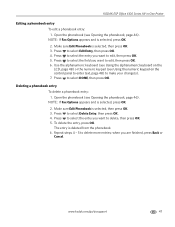
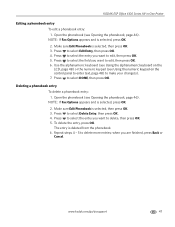
... the entry, press OK. www.kodak.com/go/aiosupport
47 Repeat steps 4 - 5 to select DONE, then press OK. KODAK ESP Office 6100 Series All-in-One Printer
Editing a phonebook entry To edit a phonebook entry: 1. Press to make your change(s). 7. Open the phonebook (see Opening the phonebook, page 46). NOTE: If Fax Options appears and is selected...
Extended User Guide - Page 57


... set up to receive faxes automatically, you can set up your printer is on .)
The printer will receive all incoming faxes automatically. www.kodak.com/go/aiosupport
51 Press Start Black to send a black-and-white fax or Start Color to the last number dialed: 1. Press Redial. 2.
Receiving a fax automatically
To receive faxes automatically: 1.
KODAK ESP Office 6100 Series All-in...
Extended User Guide - Page 73


... country. - For more information, go to www.kodak.com/go /aiosupport
67 Press or to select Country/Region, then press OK. -
Problem Print quality
Ink cartridge Paper jam
Cannot send or receive a fax
KODAK ESP Office 6100 Series All-in-One Printer
Possible Solutions
• For best results, use KODAK Paper or a paper with the COLORLOK Technology logo...
Similar Questions
Video On How To Use Kodak Esp Office 2150 Fax Feature
(Posted by rxdtho 10 years ago)
How To Send Fax Using Kodak Esp Office 6150
(Posted by armvpto 10 years ago)
How To Send A Fax Using Kodak Esp Office 2150
(Posted by moirrmh29n 10 years ago)
Can I Receive A Fax From The Kodak Esp Office 2150
(Posted by KMLEmag 10 years ago)
How To Fax Using Kodak Esp Office 6150
(Posted by todrdav 10 years ago)

