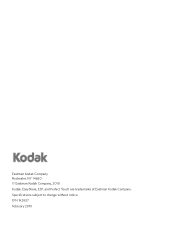Kodak ESP Office 6150 Support Question
Find answers below for this question about Kodak ESP Office 6150 - All-in-one Printer.Need a Kodak ESP Office 6150 manual? We have 5 online manuals for this item!
Question posted by oskdarry on February 10th, 2014
Kodak How Do You Scan On Esp
The person who posted this question about this Kodak product did not include a detailed explanation. Please use the "Request More Information" button to the right if more details would help you to answer this question.
Current Answers
Related Kodak ESP Office 6150 Manual Pages
Similar Questions
How To Fix A Stuck Printer Head In A Kodak 6150
(Posted by mdckanew 10 years ago)
How Do You Free A Printer Carriage Jam On Kodak 6150
(Posted by m4jrobac 10 years ago)
Kodak Esp Office 6150 Wont Scan From Printer Manual
(Posted by mgafuddl 10 years ago)
Unable To Scan From Printer To Computer
do not seem to be able to scan from the printer to the computer. Have checked cable all seems fine
do not seem to be able to scan from the printer to the computer. Have checked cable all seems fine
(Posted by bjhubbard1 12 years ago)