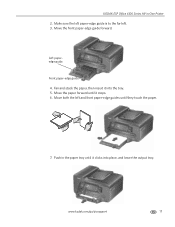Kodak ESP Office 6150 Support Question
Find answers below for this question about Kodak ESP Office 6150 - All-in-one Printer.Need a Kodak ESP Office 6150 manual? We have 5 online manuals for this item!
Question posted by moiti on January 19th, 2014
Kodak Esp 7 Printhead/ink Stuck On The Left Side Of Printer And Will Not Move
The person who posted this question about this Kodak product did not include a detailed explanation. Please use the "Request More Information" button to the right if more details would help you to answer this question.
Current Answers
Related Kodak ESP Office 6150 Manual Pages
Similar Questions
Ref.kodak Esp 7250.were Do I Find Printhead Carriage Jam Or Printer Error Codes
(Posted by petermadariaga 9 years ago)
How To Unjam A Printhead Cartridge On Hp Printer 6150
How to unjam a printhead cartridge.
How to unjam a printhead cartridge.
(Posted by vivianhartman 9 years ago)
How To Fix A Stuck Printer Head In A Kodak 6150
(Posted by mdckanew 10 years ago)
Overide Low Ink Level On Printer
My black ink level is full but colour low. Can I overide this to operate on black ink only?
My black ink level is full but colour low. Can I overide this to operate on black ink only?
(Posted by greenwells 11 years ago)
Printhead Ink Cartridge Jamed
My kodak all in one printer 6150 has the printhead cartridge jamed. the message reads: open priner a...
My kodak all in one printer 6150 has the printhead cartridge jamed. the message reads: open priner a...
(Posted by migoarana 12 years ago)