Kodak ESP 5250 Support Question
Find answers below for this question about Kodak ESP 5250 - All-in-one Printer.Need a Kodak ESP 5250 manual? We have 4 online manuals for this item!
Question posted by greenwells on June 18th, 2012
Overide Low Ink Level On Printer
My black ink level is full but colour low. Can I overide this to operate on black ink only?
Current Answers
There are currently no answers that have been posted for this question.
Be the first to post an answer! Remember that you can earn up to 1,100 points for every answer you submit. The better the quality of your answer, the better chance it has to be accepted.
Be the first to post an answer! Remember that you can earn up to 1,100 points for every answer you submit. The better the quality of your answer, the better chance it has to be accepted.
Related Kodak ESP 5250 Manual Pages
User Manual - Page 4


... and firmware ...39 Upgrading software and firmware on a WINDOWS OS-based computer 39 Upgrading software and firmware on a MACINTOSH Computer 39 Monitoring and adjusting printer performance ...40 Checking ink levels...40 Resetting factory defaults ...40
8 Troubleshooting Basic troubleshooting ...41 Status lights...43 Power status light...43 Wi-Fi status light ...43
9 Product and...
User Manual - Page 6


In addition, this printer supports networking, letting you print, copy, and scan pictures and documents. Components
1
2 ...Memory card slot 3 Control panel 4 LCD 5 USB port 6 Power cord connection port 7 Rear-access cleanout area 8 Printer access door
9 Printhead with ink cartridges installed 10 Right paper-edge guide 11 Paper tray 12 Paper tray extender / paper stop 13 Left paper-edge guide...
User Manual - Page 8


...the main Home Center Software window from your printer from the KODAK Web site and view the status of connected printers and check the printer ink levels. displays a Help panel for Home Center ...your computer. These panes let you do the following :
Home -
Maintenance pane - Clicking one printer from other functions within Home Center Software
Tools - From any pane, you to start a ...
User Manual - Page 9


..., page 19) - Press to select On or Off. KODAK Digital Cameras use either tagged images or DPOF.
• Language - Press OK, press to Low Power, the printer goes into a low-power mode.
• Tagged Images Printing (see Resetting factory defaults, page 40)
NOTE: Resetting factory defaults does not change the values; www.kodak...
User Manual - Page 10


... and Faxes. 2. For WINDOWS VISTA OS-based computers
1. Right-click your printer, and select Set as Default Printer. Select Start > Control Panel > Hardware and Sound > Devices and Printers. 2. If your all-in-one printer is installed, it becomes the default printer. Select your printer from the printer control panel.
In the Hardware section, click Print & Fax. 3. Configuring network...
User Manual - Page 13


... the software. With WiFi Setup Wizard selected, press OK. If necessary, consult your Internet service provider or router device manufacturer's documentation for your printer for example, KodakESP5200+1133).
KODAK ESP 5200 Series All-in-One Printer
Using WPS to connect to select Network Settings, then press OK. 3. Press Home. 2. NOTE: The Wi-Fi radio...
User Manual - Page 34


... at all times. In the US, go to www.kodak.com/go /aiosupport However, Kodak recommends cleaning the scanner glass and lid regularly to the printer before cleaning it.
Keep the printhead and ink cartridges in some countries.
If you use harsh or abrasive cleaners or organic solvents on the...
User Manual - Page 37


.../go/aiosupport
32 Make sure your printer is out of ink, the printer LCD displays a message stating that the black or color ink cartridge needs replacing. The black and color ink cartridges are located in -One Printer
Replacing ink cartridges
Your printer uses both black and color ink cartridges. KODAK ESP 5200 Series All-in the printhead. You can check the approximate ink levels on . 2.
User Manual - Page 38
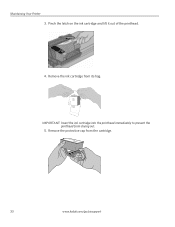
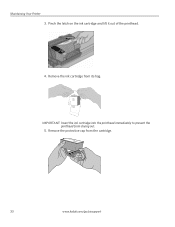
Remove the protective cap from drying out.
5.
Maintaining Your Printer 3. IMPORTANT: Insert the ink cartridge into the printhead immediately to prevent the printhead from the cartridge.
10
33
www.kodak.com/go/aiosupport Remove the ink cartridge from its bag. Pinch the latch on the ink cartridge and lift it out of the printhead.
4.
User Manual - Page 39


Insert the ink cartridge into the printhead.
7. Close the printer access door.
KODAK ESP 5200 Series All-in-One Printer 6. www.kodak.com/go/aiosupport
34 Press down on the tab until you hear a click.
8.
User Manual - Page 40


... only if you receive a new printhead from Kodak.
To replace the printhead: 1. Lift the printer access door, and wait for the carriage to move to the access position.
3. Make sure your printer is not a regular maintenance procedure. Remove both ink cartridges and set them aside.
35
www.kodak.com/go/aiosupport Maintaining Your...
User Manual - Page 43


... instructions on the ink cartridge until you hear it click into the printhead. 12. Repeat steps 11 - 12 for the color ink cartridge. 14. www.kodak.com/go/aiosupport
38 Close the printer access door. KODAK ESP 5200 Series All-in-One Printer 10. Cartouche d'encre noire
10
10
13.
Insert the black ink cartridge into position...
User Manual - Page 45


... ESP 5200 Series All-in the cartridges so you keep the printer functioning well. With Check Ink Levels selected, press OK. Resetting factory To reset all defaults to select Reset All Settings, then press OK.
4. Press to the factory default settings:
defaults
1.
Press Home. 2. The LCD shows approximate levels of ink in -One Printer
Monitoring and adjusting printer...
User Manual - Page 46


...go /inkjetnetworking. that came with your printer. your printer. -
firewall (excluding WINDOWS Firewall) ...printer, then reconnected, or
if power to the printer was interrupted, restart the computer. Printhead carriage jam
• Open the printer access door and clear any obstructions.
• Check that the printhead and ink cartridges are installed correctly. (The printhead and ink...
User Manual - Page 47


KODAK ESP 5200 Series All-in-One Printer
Problem Image quality problems
Ink cartridge problems
Paper jam
Error messages or other problems you do not overload the paper... Do not use KODAK Paper or a paper with the COLORLOK Technology logo on the back of the printer) • Computer model, operating system, and version of Home Center Software • Exact wording of tears or creases. • ...
User Manual - Page 51


...) 20 envelopes 4 x 6 in -One Printer
Paper tray features
Paper Capacity Tray Size
Paper Tray Features 100 sheets of 20 lb plain paper 20 sheets of photo paper, up to 21.6 x 36 cm)
Ink cartridges
Ink Handling Ink Life
Ink Cartridges 2-cartridge, 6-ink system 1-year warranty from date of purchase
Connectivity
Protocols Supported Devices Supported
Image Formats Supported...
User Manual - Page 55


...ink gets on your skin, wash with soap and water. KODAK ESP 5200 Series All-in temperature or humidity, mechanical shocks, vibration, or dust. This product will not operate...if the product does not operate normally or exhibits a major change in performance level, unplug this product and... LCD screen is subject to rapid changes in -One Printer
• If you do not use aerosol products inside...
User Manual - Page 56
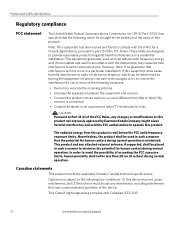
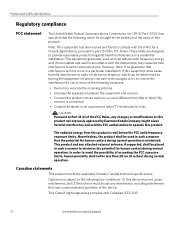
...: This equipment has been tested and found to comply with the limits for a Class B digital device, pursuant to part 15 of the device. However, there is no guarantee that the potential for human contact during normal operation. Operation is subject to correct the interference by Eastman Kodak Company might cause harmful interference and void...
User Manual - Page 60


...
replacing, 32 Ink levels, 32 Installing printer on additonal computers on
network, 10 IP Address, format for entering, 9 iPhoto software, 21 Iron-on transfers, 49
K
Keyboard on , 10
B
Back button, 2 Black print speed, 44
C
Cancel button, 2 Changing ink cartridges. Index
A
Adding a network connection to another KODAK All-in-One
Printer, 10 Control panel, 1, 2 Copies
adjusting settings...
User Manual - Page 14
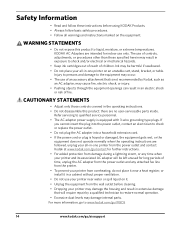
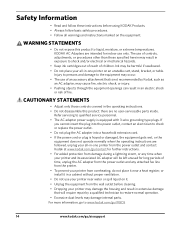
... other than those controls covered in the operating instructions. • Do not disassemble this product to shock and/or electrical or mechanical hazards.
• Keep ink cartridges out of reach of time, unplug the AC adapter from the power outlet and any time when your printer and its associated AC adapter will be...
Similar Questions
Kodak Esp 5250 Black Ink Cartridge Wont Read
(Posted by scoje 9 years ago)
Kodak Esp 5250 Black Ink Low, Won't Let Me Print In Color
(Posted by fv12an 9 years ago)
Which Printer To Add Esp 5250 Do I Add To My Mac
(Posted by togcern 10 years ago)
How Do I Remove A Printer Carriage Kodak Esp Office 6150
(Posted by madonn 10 years ago)
Were Do You Put The Antenna Into The Printer If Its A 5250 Esp All In One Printe
(Posted by dawgill1 11 years ago)

