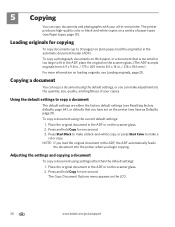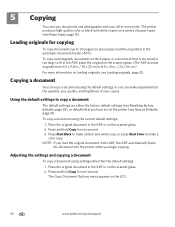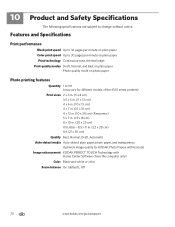Kodak ESP Office 6150 Support Question
Find answers below for this question about Kodak ESP Office 6150 - All-in-one Printer.Need a Kodak ESP Office 6150 manual? We have 5 online manuals for this item!
Question posted by acolePa on September 16th, 2013
How Can I Get My Kodak 6150 Printer To Print Black Without Replacing The Color
The person who posted this question about this Kodak product did not include a detailed explanation. Please use the "Request More Information" button to the right if more details would help you to answer this question.
Current Answers
Related Kodak ESP Office 6150 Manual Pages
Similar Questions
Kodak Printer Cartridges, Won't Print Black With Color Ink Level Low, Esp 5250
(Posted by foxpcKAKW 10 years ago)
Why Won't My Kodak Eso Office 6150 Printer Print Black
(Posted by judydtttttt 10 years ago)
Kodak Esp 5250 Printer Will Not Print Black When Color Cartridge Is Out Of Ink
(Posted by leeedo 10 years ago)
Does Kodak Printer Esp Office 6150 Print Black Without Color?
(Posted by matconna 10 years ago)
Why Won't Printer Print Black Text When Xl 1/3 Full & Color Just Changed?
color cartridge 420 copies, black XL 770 copies, Just changed color & won't copy clear black tex...
color cartridge 420 copies, black XL 770 copies, Just changed color & won't copy clear black tex...
(Posted by carfreem 11 years ago)