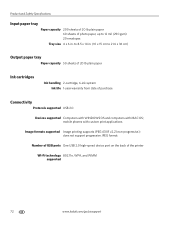Kodak ESP Office 6150 Support Question
Find answers below for this question about Kodak ESP Office 6150 - All-in-one Printer.Need a Kodak ESP Office 6150 manual? We have 5 online manuals for this item!
Question posted by javSrRa on April 4th, 2014
How Do You Fix A Cartridge Jam On A Kodak 7250
The person who posted this question about this Kodak product did not include a detailed explanation. Please use the "Request More Information" button to the right if more details would help you to answer this question.
Current Answers
Related Kodak ESP Office 6150 Manual Pages
Similar Questions
How To Fix A Jammed Printhead On A Kodak Esp Office 6150 Printer
(Posted by jimqTJW65 10 years ago)
What Does Printhead Cartridge Jam Mean On A Kodak Esp Office 6150 Mean
(Posted by kalovefo 10 years ago)
Cartridge Jam
I cannot print. installaations and connections are good. The printer says that Cartridge Jam check i...
I cannot print. installaations and connections are good. The printer says that Cartridge Jam check i...
(Posted by eycomendador 11 years ago)
Printhead Cartridge Jam Error. How Do I Fix This?
printhead cartridge jam. Obstruction removed; checked installation of printhead but what exactly am ...
printhead cartridge jam. Obstruction removed; checked installation of printhead but what exactly am ...
(Posted by faisonjuanita 11 years ago)
Printhead Cartridge Jam
I keep getting the error message 'Printhead Cartridge Jam', along with instructions on how to clear ...
I keep getting the error message 'Printhead Cartridge Jam', along with instructions on how to clear ...
(Posted by cunningk 12 years ago)