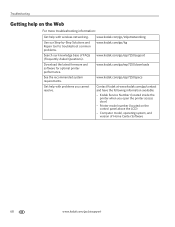Kodak ESP 7250 Support Question
Find answers below for this question about Kodak ESP 7250 - All-in-one Printer.Need a Kodak ESP 7250 manual? We have 4 online manuals for this item!
Question posted by cunningk on October 12th, 2011
Printhead Cartridge Jam
I keep getting the error message 'Printhead Cartridge Jam', along with instructions on how to clear it. However, The printhead is located all the way to the left and half hidden under the frame of the printer. How can I clear the error if I can't get at the printhead mechanism?
Current Answers
Related Kodak ESP 7250 Manual Pages
Similar Questions
Kodak Esp Office 6100 Printhead Carrage Jam Wont Clear
(Posted by Instced 9 years ago)
How To Fix A Printhead Cartridge Jam In A Kodak Esp 7250
(Posted by LRhoagla 10 years ago)
Printer Says Need New Color Cartreiage, I Replaced It Twice But Still Get Error
Code 3508
Code 3508
(Posted by ddurdle 11 years ago)
How Do I Fix A Printhead Cartridge Jam?
(Posted by barbarabdesign 11 years ago)
Kodak Esp 7250 Printing Only The Left Half
My Kodak ESP 7250 is printing only the left half of my job on custom paper 5.5 x 8.5. It sometimes d...
My Kodak ESP 7250 is printing only the left half of my job on custom paper 5.5 x 8.5. It sometimes d...
(Posted by gretaloeber 11 years ago)