Kodak ESP Office 6150 Support Question
Find answers below for this question about Kodak ESP Office 6150 - All-in-one Printer.Need a Kodak ESP Office 6150 manual? We have 5 online manuals for this item!
Question posted by Anonymous-23830 on March 19th, 2011
Fax Setup
when someone calls the house phone, which the fax is connected to, they hear the fax squeal noise. is there a setting to use the gkphone and fax on the same line
Current Answers
There are currently no answers that have been posted for this question.
Be the first to post an answer! Remember that you can earn up to 1,100 points for every answer you submit. The better the quality of your answer, the better chance it has to be accepted.
Be the first to post an answer! Remember that you can earn up to 1,100 points for every answer you submit. The better the quality of your answer, the better chance it has to be accepted.
Related Kodak ESP Office 6150 Manual Pages
Networking Setup Guide - Page 2


... (Wi-Fi) connection
To connect your printer, and see Setting Up the Wireless (Wi-Fi) Connection, page 2. See the chapter Configuring Your Printer in the Start Here Guide.
NOTE:
• You can change your printer to a wired network using an Ethernet cable, see Setting Up the Ethernet Connection, page 4.
1
www.kodak.com/go /inkjetnetworking. 1 Choosing a Connection Type
Make sure...
User guide - Page 5


lets you enter or edit phone numbers
12 Numeric keypad
Used to a wireless (Wi-Fi) network; KODAK ESP Office 6100 Series All-in black and white
16 On/Off button
Turns the printer on or off ; and to enter information for authenticating access to a network
13 Cancel button
Stops the current operation and returns to the...
Extended user guide - Page 9


... dial phone number or a Quick Dial number for making copies; to enter information and Quick Dial settings into the fax phonebook;
The Home Center icon is installed as part of the software installation on or off
When lit, signals that the printer is connected to a wireless (Wi-Fi) network;
www.kodak.com/go/aiosupport
3 KODAK ESP Office...
Extended user guide - Page 14


... select Generate WPS PIN, then press OK. With Push Button Configuration selected, press OK. Go to select Network Settings, then press OK. 3. Enter the PIN you configure your printer for more information.
• To use WPS Connect. WPS lets you received on -screen instructions to install the software. Press to your router's software and...
Extended user guide - Page 17


... > Kodak Printer Network Setup Utility. 2. When driver installation is listed, then click Next.
Click Print & Fax. 3.
Wireless/WiFi, then click Next. If your wireless all-in-one printer (example: KodakESP6100+1133) is listed:
• Highlight the all -in-one printer that is connected to your wireless all -in -One Printer
If you are connecting to another ESP Office 6150 printer or...
Extended user guide - Page 18


...you have not already done so, connect your printer to your wireless network. b. Select Yes, my printer is complete, click Done. When your printer: ESP Office 6100 Series.
Select Start > All Programs > Kodak > Kodak Printer Network Setup Utility. • If your wireless all -in -one printer that is connected to your network.
The printer with WINDOWS OS:
1. Select Network - When...
Extended user guide - Page 20


... is not listed, then click Next. 3. If your printer is connected to a computer with MAC OS: 1.
Under Hardware, select Print & Fax. 3. The Printer Setup Utility searches for your printer and connects automatically. 5. In the Print & Fax dialog box, click +. 4. Select your printer from the printer drop-down menu. 4. Select ESP Office 6100 Series, from the list, then click Add.
14...
Extended user guide - Page 47


... an answering machine or telephone: a. If you use a DSL filter to transmit fax signals properly to transmit digital data over cables. Connect one that has several devices connected to the wall phone jack. Determine whether your phone line is shared or dedicated. • A dedicated phone line is one that has only this printer and no other end of telephone service you...
Extended user guide - Page 58
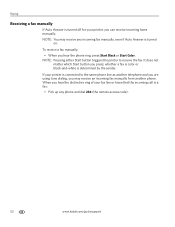
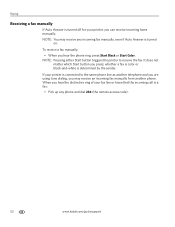
NOTE: Pressing either Start button triggers the printer to the same phone line as another phone. It does not matter which Start button you hear the distinctive ring of your fax line or know that the incoming call is a fax:
• Pick up any incoming fax manually, even if Auto Answer is turned
on.
When you press;
NOTE: You may receive...
Extended user guide - Page 71


... clear any obstructions. • Check that the USB cable is connected to the printer was interrupted, restart the computer.
• Make sure your printer is plugged in and turned on the printer. Use the following information to your printer.
• Make sure the power cord is connected to www.kodak.com/go /inkjetnetworking.
9 Troubleshooting
Basic troubleshooting
Some...
Extended user guide - Page 72


... jam.
• Make sure that the wall phone line is free of tears or creases. • Make sure you have a DSL filter connected to www.kodak.com/go /itg. Select All-in -one printer, then Cannot use a feature on the package.
• Make sure the paper is set to www.kodak.com/go /aiosupport Press or...
Extended User Guide - Page 9


... can use Home Center Software to a wireless (Wi-Fi) network; KODAK ESP Office 6100 Series All-in black and white
Turns the printer on your printer, or check for making copies; On a computer with the latest software and firmware • configure your configuration, to start Home Center Software.
The Home Center icon is connected to scan...
Extended User Guide - Page 13


... your network, then press OK.
Connecting to select Network Settings, then press OK. 3.
KODAK ESP Office 6100 Series All-in -One Printer Software, go to enter the security string. (See "Using the LCD keyboard" on . If the printer is turned on automatically when you configure your router supports Wi-Fi Protected Setup (WPS), you haven't yet installed the...
Extended User Guide - Page 16


... to select Print Network Configuration, then press OK. Press to select Network Settings, then press OK. 4. On a computer with WINDOWS OS:
1. Connecting to www.kodak.com/go /aiosupport If you are adding an ESP Office 6150 printer), you are connecting to another computer(s) on your printer from the list, then click Add.
10
www.kodak.com/go /aiodownloads...
Extended User Guide - Page 18


... 5. 6. If you have not already done so, connect your printer to your printer is connected to a computer with a wireless connection is complete, click Done. Select Start > All Programs > Kodak > Kodak Printer Network Setup Utility. • If your wireless all-in -one printer (example: Kodak ESP Office 6100+1133) is connected to your printer from your printer is
not listed: a. Select No, my...
Extended User Guide - Page 20


Select ESP Office 6100 Series from the list, then click Add.
14
www.kodak.com/go/aiosupport Click Done. Select Network -
Under Hardware, select Print & Fax. 3. Select your printer and connects automatically. 5. Select Start > All Programs > Kodak > Kodak Printer Network Setup Utility. 2. Ethernet cable, then click Next. The Printer Setup Utility searches for your printer from ...
Extended User Guide - Page 47


... other devices connected to it . KODAK ESP Office 6100 Series All-in one of the following ways, based on the back of the printer. b. Connect one end of telephone service you share the line with the printer into the DSL filter (available from your printer in -One Printer
• Digital subscriber line (DSL) - NOTE: You must use (see step 2 above . • A shared phone line...
Extended User Guide - Page 58
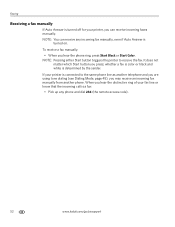
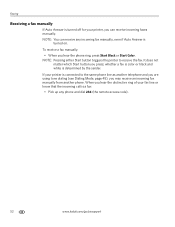
...: Pressing either Start button triggers the printer to the same phone line as another phone. If your fax line or know that the incoming call is a fax:
• Pick up any incoming fax manually, even if Auto Answer is
turned on.
whether a fax is color or black and white is connected to receive the fax. To receive a fax manually: • When you press...
Extended User Guide - Page 73


... page 16). Problem Print quality
Ink cartridge Paper jam
Cannot send or receive a fax
KODAK ESP Office 6100 Series All-in-One Printer
Possible Solutions
• For best results, use KODAK Paper or a paper with the COLORLOK Technology logo on my printer, then Fax. Press or to select Country/Region, then press OK. - Select All-in-one...
Extended User Guide - Page 92


...capacity, 16 loading, 16 port Ethernet, 1 ext out phone, 1 line in phone, 1 power cord, 1 USB, 1 power button, 3 power cord connection port, 1 power status light, 69
printer access door, 1 cleaning instructions, 53 components, 1 defaults, resetting, 4, 65 hostname, 9 maintaining, 53-65 settings, configuring, 4 supplies recycling, 53
printer connection, changing USB to Ethernet, 14 USB to wireless...
Similar Questions
Kodak Esp Office 6100 Series Driver Windows Cannot Connect To Printer
(Posted by rashrob 10 years ago)
Printer Won't Scan Kodak 6150
(Posted by hotmNewone 10 years ago)
Which Printer To Add Esp 5250 Do I Add To My Mac
(Posted by togcern 10 years ago)
How Do I Remove A Printer Carriage Kodak Esp Office 6150
(Posted by madonn 10 years ago)
How Do I Load Printer Cartilages In My Kodak 6150 Printer?
(Posted by dhayes96270 10 years ago)

