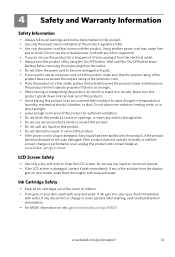Kodak ESP Office 6150 Support Question
Find answers below for this question about Kodak ESP Office 6150 - All-in-one Printer.Need a Kodak ESP Office 6150 manual? We have 5 online manuals for this item!
Question posted by hannerog1 on February 23rd, 2012
Black Ink Does Not Print - If I Change Font Color To Blue It Prints -
Printer shows black ink cartridge 1/2 full - installed brand new cartridge - no help
Current Answers
Related Kodak ESP Office 6150 Manual Pages
Similar Questions
Why Is My Ink Cartridges Faded?
I installed two new cartridges 10c and 10b for my printer and did a clean check and clabarated it. Y...
I installed two new cartridges 10c and 10b for my printer and did a clean check and clabarated it. Y...
(Posted by shereenmok 9 years ago)
Changing Printer Ink Cartridge
I need to know how to change the ink cartridge
I need to know how to change the ink cartridge
(Posted by Busyone23 10 years ago)
Can You Print Text In Black Ink When The Color Ink Cartridge Reads Empty?
Can you print text in BLACK INK when the COLOR INK cartridge reads empty? I almost never print color...
Can you print text in BLACK INK when the COLOR INK cartridge reads empty? I almost never print color...
(Posted by elliott621 11 years ago)
Black Ink Cartridge
What would cause the black ink not to work? The color cartridge is working fine. They are both brand...
What would cause the black ink not to work? The color cartridge is working fine. They are both brand...
(Posted by dflagg46 12 years ago)
Ink Cartridge
Will the printer function with only the black ink cartridge?
Will the printer function with only the black ink cartridge?
(Posted by vljefferson 12 years ago)