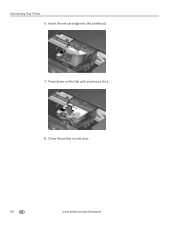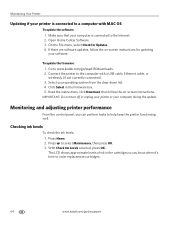Kodak ESP Office 6150 Support Question
Find answers below for this question about Kodak ESP Office 6150 - All-in-one Printer.Need a Kodak ESP Office 6150 manual? We have 5 online manuals for this item!
Question posted by vljefferson on October 9th, 2011
Ink Cartridge
Will the printer function with only the black ink cartridge?
Current Answers
Related Kodak ESP Office 6150 Manual Pages
Similar Questions
Why Does Esp Office 6150 Have Two Black Cartridges
(Posted by insawutdee 10 years ago)
I Have A Kodak Esp Office 6150 And The Black Ink Won't Print Whats Wrong
(Posted by snsciro 10 years ago)
Will The Kodak Esp Office 6150 Print In Black Ink If Color Is Out
(Posted by richBorila 10 years ago)
Why Won't My Kodak Eso Office 6150 Printer Print Black
(Posted by judydtttttt 10 years ago)
We Have An Office 6150 And The Black Ink Will Not Print.
We changed the cartridge to no avail. It will not print in black.
We changed the cartridge to no avail. It will not print in black.
(Posted by philbertortega 11 years ago)