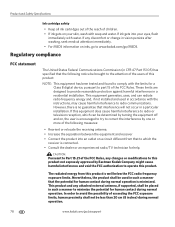Kodak ESP 7250 Support Question
Find answers below for this question about Kodak ESP 7250 - All-in-one Printer.Need a Kodak ESP 7250 manual? We have 4 online manuals for this item!
Question posted by Anonymous-38875 on September 25th, 2011
Ink Cartridge Jamed Coad 3257
The person who posted this question about this Kodak product did not include a detailed explanation. Please use the "Request More Information" button to the right if more details would help you to answer this question.
Current Answers
Related Kodak ESP 7250 Manual Pages
Similar Questions
How Can I Get A Stuck Ink Cartridge Out Of Kodak Printer Esp7250
(Posted by avimichae 9 years ago)
Changing Printer Ink Cartridge
I need to know how to change the ink cartridge
I need to know how to change the ink cartridge
(Posted by Busyone23 10 years ago)
What Ink Cartridge Do We Use In Kodak Esp7250 All In One Printer. A051563 Sn
(Posted by Diannataylor4243 10 years ago)
Ink Cartridge
What's Wrong?
The cartridge is new. It is not printing the red ink.
The cartridge is new. It is not printing the red ink.
(Posted by spottersmith 11 years ago)
Printhead Ink Cartridge Jamed
My kodak all in one printer 6150 has the printhead cartridge jamed. the message reads: open priner a...
My kodak all in one printer 6150 has the printhead cartridge jamed. the message reads: open priner a...
(Posted by migoarana 12 years ago)