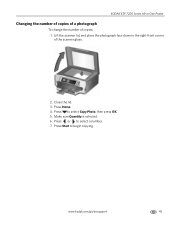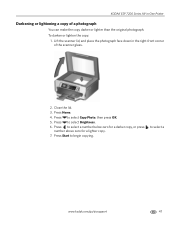Kodak ESP 7250 Support Question
Find answers below for this question about Kodak ESP 7250 - All-in-one Printer.Need a Kodak ESP 7250 manual? We have 4 online manuals for this item!
Question posted by JoeREC on December 13th, 2013
How Do I Make My Macbook Pro Work With Kodak Esp 7250
The person who posted this question about this Kodak product did not include a detailed explanation. Please use the "Request More Information" button to the right if more details would help you to answer this question.
Current Answers
Related Kodak ESP 7250 Manual Pages
Similar Questions
How Do I Install My Kodak Esp 7250 Onto My Macbook Pro?
(Posted by testiGF 10 years ago)
How To Hook Up Macbook To Kodak Esp 7250 Printer
(Posted by Snag8deff19 10 years ago)
How Do I Download Kodak Esp 7 Printer To Macbook Pro
(Posted by Fermakj 10 years ago)
How Can I Set Up My Kodak Esp 5250 Printer To My Macbook Pro Laptop
(Posted by 65laure 10 years ago)
How Can I Print 4x6 Photos With My 7250 From
From My Macbook Pro?
the 7250 only permits printing to the bottom tray. I can not direct photos to be printed to the top...
the 7250 only permits printing to the bottom tray. I can not direct photos to be printed to the top...
(Posted by philsoundcepts 12 years ago)