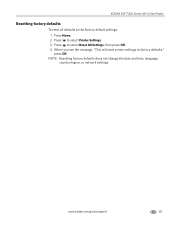Kodak ESP 7250 Support Question
Find answers below for this question about Kodak ESP 7250 - All-in-one Printer.Need a Kodak ESP 7250 manual? We have 4 online manuals for this item!
Question posted by 65laure on October 26th, 2013
How Can I Set Up My Kodak Esp 5250 Printer To My Macbook Pro Laptop
The person who posted this question about this Kodak product did not include a detailed explanation. Please use the "Request More Information" button to the right if more details would help you to answer this question.
Current Answers
Related Kodak ESP 7250 Manual Pages
Similar Questions
How To Gwt My Kodak Esp 5250 Printer To Reconize My Ipad
(Posted by MMohalund 9 years ago)
How To Add A Kodak Esp 5250 Printer On A Hp Laptop
(Posted by seroni 10 years ago)
How To Hook Up Kodak Esp 5250 Printer To Laptop
(Posted by UnknMattr 10 years ago)
How To Install A Kodak Esp 5250 Printer On A Hp Laptop
(Posted by RJP3ricko 10 years ago)
How To Install My Printer (kodak Esp 5250) To My New Laptop Which Has Window 8
How do I install my printer KODAK ESP 5250 on my new laptop computer which has WINDOW 8 installed? I...
How do I install my printer KODAK ESP 5250 on my new laptop computer which has WINDOW 8 installed? I...
(Posted by roberthaney102 10 years ago)