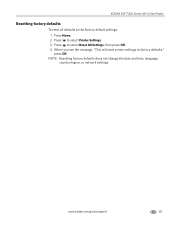Kodak ESP 7250 Support Question
Find answers below for this question about Kodak ESP 7250 - All-in-one Printer.Need a Kodak ESP 7250 manual? We have 4 online manuals for this item!
Question posted by luisfflyin on April 18th, 2014
Kodak Esp 7200 Won't Network
The person who posted this question about this Kodak product did not include a detailed explanation. Please use the "Request More Information" button to the right if more details would help you to answer this question.
Current Answers
Related Kodak ESP 7250 Manual Pages
Similar Questions
Where Do You Load 8.5x11 Photo Paper In A Kodak Esp 7200 All In One Printer
(Posted by joHamam 9 years ago)
I See Network Printers But Can't Print To Them Esp Office 6100 Series Ai0
(Posted by hoap 10 years ago)
Changed Printer Cartridge In Kodak 7250 Wont Print
(Posted by MAHhel 10 years ago)
Kodak Esp 7200 Printer Won't Print From Network
(Posted by nishaAdamBe 10 years ago)
Does Your Kodak 7200 All In One Printer Show As A Computer And A Printer In
your network
your network
(Posted by fainavycv 10 years ago)