Kodak ESP 7250 Support Question
Find answers below for this question about Kodak ESP 7250 - All-in-one Printer.Need a Kodak ESP 7250 manual? We have 4 online manuals for this item!
Question posted by MAHhel on March 17th, 2014
Changed Printer Cartridge In Kodak 7250 Wont Print
The person who posted this question about this Kodak product did not include a detailed explanation. Please use the "Request More Information" button to the right if more details would help you to answer this question.
Current Answers
There are currently no answers that have been posted for this question.
Be the first to post an answer! Remember that you can earn up to 1,100 points for every answer you submit. The better the quality of your answer, the better chance it has to be accepted.
Be the first to post an answer! Remember that you can earn up to 1,100 points for every answer you submit. The better the quality of your answer, the better chance it has to be accepted.
Related Kodak ESP 7250 Manual Pages
User guide - Page 2


... e-mail, or call for :
• Frequently Asked Questions (FAQs) • software or firmware upgrades • Extended User Guide • and more!
2 KODAK ESP 7200 Series All-in-One Printer
Your KODAK All-in-One Printer combines ease-of-use and affordable inks to www.kodak.com/go /contact. Go to provide high-quality pictures and documents.
User guide - Page 3


...
2 Basic Functions Printing ...7 Printing documents ...7 Printing pictures...7 Copying ...9 Scanning ...10 Ordering supplies...10
3 Troubleshooting Basic troubleshooting ...11 Getting help on the Web...12
4 Safety and Warranty Information Safety information ...13 LCD screen safety...13 Ink cartridge safety...13 Warranty Information...14 Declaration of Conformity...15
www.kodak.com/go/aiosupport...
User guide - Page 6


... with MAC OS, you can use Home Center Software to work with white stripe • Labels - inkjet variety with KODAK All-in . Printer Overview
Home Center Software
KODAK Home Center Software is designed for inkjet printers. For the best document printing results, use KODAK Photo Papers, which are optimized to scan, order supplies, and configure your...
User guide - Page 14


... was interrupted, restart the computer.
• Make sure your printer is plugged in -one
printer, then Print Quality (missing colors, blank prints, etc).
11
www.kodak.com/go /inkjetnetworking. Printhead carriage jam
• Open the printer access door and clear any obstructions.
• Check that the printhead and ink cartridges are installed correctly. (The printhead and ink...
Extended user guide - Page 3


... an IP address...9 Verifying the network configuration...10 Printing the network configuration ...10 Installing your printer on additional computers on the network 10 Connecting to another KODAK All-in-One Printer 10 Adding a network connection to a USB-connected computer 11 Changing from USB to wireless connection ...11 Changing from USB to Ethernet connection...12
3 Handling Paper...
Extended user guide - Page 4


...ink cartridges...56 Replacing the printhead ...59 Updating the software and printer firmware...63 Updating if your printer is connected to a computer with WINDOWS OS 63 Updating if your printer ...Print performance ...70 Photo printing features ...70 Copy document features ...71 Copy photo features ...71 Scanning features ...71 Bottom input paper tray ...72 Top input paper tray ...72
ii
www.kodak...
Extended user guide - Page 7


...port 5 Rear-access cleanout area 6 Duplexer (pulled out) 7 Printer access door 8 CF card slot 9 Front USB port 10 MS/XD/SD card slot 11 Printhead with ink cartridges installed
12 View port for photo paper 13 Output tray extender with... guides 21 Photo paper tray
www.kodak.com/go/aiosupport
1 1 Printer Overview
This printer lets you access the printer over a wireless (Wi-Fi) or Ethernet network.
Extended user guide - Page 10


... to low power, the printer goes into a low-power mode.
• DPOF Printing - To set or change basic printer settings:
1. After the time to select a language, then press OK.
• Country/Region - Press to select Printer Settings, then press OK. 3. Configuring printer settings
NOTE: When you first power on the printer, the printer automatically steps you are done...
Extended user guide - Page 16


... the on-screen instructions. Connecting to another KODAK All-in -One Printer Software that you are connecting to another ESP 7250 printer or to your wireless network: 1. c. If the printer is not listed: a. When you are adding an ESP 7250 printer), you must install the software for example, you already have an ESP 7 printer and now you are done, press OK...
Extended user guide - Page 17


... to a USB-connected computer
You can change the printer connection type from the list of available printers, then click Add. Select Yes, my printer is listed, then click Next. On your network. Click Print & Fax. 3. Select Start > All Programs > Kodak > Kodak Printer Network Setup Utility. • If your printer: ESP7200 Series.
Select Yes, my printer is listed, then click Next.
Extended user guide - Page 18


...+1133). Click the + sign to select Network Settings, then press OK. 4.
Changing from the list of the printer.
3. Click Print & Fax. 7. When driver installation is connected to a wireless network, page 5. 5.
Connect the other end of the printer plus a number (for example, KodakESP7200+1133). The printer with an Ethernet port. • A Category 5 (or higher) Ethernet cable...
Extended user guide - Page 20


... of paper. all commercially available inkjet varieties on the package. 3 Handling Paper
Paper types
For the best photo printing results, use KODAK Document Papers or a paper with the COLORLOK Technology logo on 8.5 x 11-in -One Printers.
You can use: • Plain paper - 20 to 24 lb / 75 to 90 gsm • Photo paper...
Extended user guide - Page 35


... not remove the memory card while leaving the adapter in -One Printer
Printing from a memory card or USB-connected device
You can print pictures from a memory card or USB-connected device using the default settings:
1. Insert the memory card into the ... insert and remove the adapter and the memory card as a unit;
www.kodak.com/go/aiosupport
29
KODAK ESP 7200 Series All-in the printer.
Extended user guide - Page 38


... and reduces the variation in contrast in a corner of data from the camera). If you have finished changing settings, press Start to begin printing. To print tagged pictures:
1. message appears, press Start.
32
www.kodak.com/go/aiosupport Prints black and white (gray scale). To save settings as Defaults
No (default) Yes
Description
Adjusts the...
Extended user guide - Page 59


....
If you use harsh or abrasive cleaners on the printer or any of scanning. Except while cleaning the printer, keep the printer plugged into contact with the printer. General care and cleaning
CAUTION:
Always disconnect the power to www.kodak.com/go /aiosupport
53
However, Kodak recommends cleaning the scanner glass and lid regularly to remove...
Extended user guide - Page 61
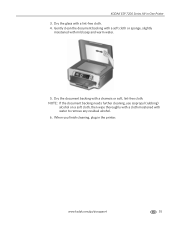
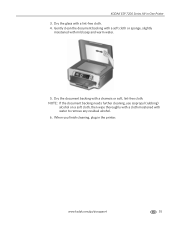
... with a soft cloth or sponge, slightly
moistened with a lint-free cloth. 4. Dry the document backing with water to remove any residual alcohol. 6. KODAK ESP 7200 Series All-in the printer.
NOTE: If the document backing needs further cleaning, use isopropyl (rubbing)
alcohol on a soft cloth, then wipe thoroughly with a cloth moistened with a chamois...
Extended user guide - Page 76


... printers)
Print ...KODAK Photo Papers with barcode Image enhancement KODAK...Print performance
Black print speed Up to 32 pages per minute on plain paper Color print speed Up to 30 pages per minute on plain paper Print technology Continuous-tone, thermal inkjet Print quality modes Draft, Normal, and Best on plain paper
Photo quality mode on photo paper
Photo printing features
Quantity Up to change...
Extended user guide - Page 89


...changing, 4 Buttons, on , 10
B
Back button, 2 BLUETOOTH Technology enabled device, printing
pictures from USB to wireless, 11 printer connected to computer with MAC OS, 12 printer...kodak.com/go/aiosupport
83 Index
Numerics
2-sided printing, 26
A
Access to printhead and ink cartridges, 1 Adding a network connection to a USB-connected
computer, 11 Additional computers on network, installing printer...
Extended user guide - Page 90


..., 71 photo printing, 70 scanning, 71
Firewall, disabling, 5 Front paper-edge guides, location, 1
G
Glass, scanner, 1 cleaning, 54
H
Home button, 2 Home Center Software, 3
I
Image Capture software, 36 Image formats supported, 72 Index card stock sizes, 75 Ink cartridges, replacing, 56 Ink levels, 56 Installing printer on additional computers on LCD, using, 6 KODAK Home Center Software...
Extended user guide - Page 91


... Software support, 73 updating, 63 Sounds, button, changing, 4 Specifications, printer, 73 Start button, 2 System requirements, 74
T
Time to low power, setting, 4 Transferring pictures to a computer, 36 Transparency sizes, 75 Troubleshooting, 66
error messages, 67 getting help on the Web, 68 ink cartridge, 67 paper jam, 67 print quality, 66
www.kodak.com/go/aiosupport
85
Similar Questions
Printer Wont Print, Keeps Telling Me To Load Paper And It Has Paper
(Posted by cburd 9 years ago)
Esp 7250 Wont Print With New Cartridge
(Posted by pePool 9 years ago)
Kodak Esp 7250 Printer Cartridge Jam Wont Move Center
(Posted by catheidcm44 10 years ago)
Kodak 6150 Left Ink Cartridge In Wont Print Black
(Posted by ddruddscott 10 years ago)
Kodak Esp 7250 New Black Ink Cartridge But Wont Print
(Posted by kaindcdetm 10 years ago)

