Kodak ESP 7250 Support Question
Find answers below for this question about Kodak ESP 7250 - All-in-one Printer.Need a Kodak ESP 7250 manual? We have 4 online manuals for this item!
Question posted by nishaAdamBe on February 26th, 2014
Kodak Esp 7200 Printer Won't Print From Network
The person who posted this question about this Kodak product did not include a detailed explanation. Please use the "Request More Information" button to the right if more details would help you to answer this question.
Current Answers
There are currently no answers that have been posted for this question.
Be the first to post an answer! Remember that you can earn up to 1,100 points for every answer you submit. The better the quality of your answer, the better chance it has to be accepted.
Be the first to post an answer! Remember that you can earn up to 1,100 points for every answer you submit. The better the quality of your answer, the better chance it has to be accepted.
Related Kodak ESP 7250 Manual Pages
User guide - Page 11


KODAK ESP 7200 Series All-in . / 10 x 15 cm picture. IMPORTANT: Use only one slot or port at www.kodak.com/go /aiosupport
8 Press or to select the picture you want to the front USB port.
For more information about printing, see the Extended User Guide at a time. Insert the memory card into the appropriate slot...
User guide - Page 13


... about scanning from a computer with a USB 2.0 cable, a wireless network, or via an Ethernet network/cable.
To scan a document or picture:
1. Lift the scanner lid...Scan Documents and Pictures, then follow the on-screen
instructions. Scanning
KODAK ESP 7200 Series All-in-One Printer
Before scanning, make sure that the printer is connected to your computer is connected to the Internet, then:...
User guide - Page 15


...For more troubleshooting information:
Get help with wireless networking.
See the recommended system requirements. Kodak Service Number (located inside the printer when you cannot resolve. KODAK ESP 7200 Series All-in -one printer, then Paper jam. Select All-in -One Printer
Problem
Possible Solutions
Ink cartridge
• Check that KODAK Ink Cartridge(s) are installed.
Get help with...
Extended user guide - Page 9


... pictures • print and scan • upgrade your printer with MAC OS, you can use Home Center Software to start Home Center Software. The Home Center icon is installed as part of the software installation on your configuration, to the Start menu. KODAK ESP 7200 Series All-in-One Printer
Home Center Software
KODAK Home Center Software...
Extended user guide - Page 11


KODAK ESP 7200 Series All-in-One Printer
Connecting to a wireless network
To connect your printer to an 802.11 wireless (Wi-Fi) network, refer to select Network Settings, then press OK. 3. Before you connect
You need: • A computer equipped with your wireless system for your firewall until the printer is appropriate for more information. • Your Wired Equivalent Privacy...
Extended user guide - Page 13


... from lowercase to uppercase, select ABC/123, then press OK. • To enter punctuation or symbols, select !@#, then press OK.
6. KODAK ESP 7200 Series All-in-One Printer
Connecting to an unlisted network To connect to an unlisted network using the correct uppercase and lowercase letters. Use the keyboard on -screen instructions to install the software.
Extended user guide - Page 15


..., and a DNS Server address. If you selected Manual (Static), you are prompted to select Network Settings, then press OK. 3. Press OK after each three-digit grouping, the number must be right-justified...the address in the printer menu
149.089.138.149
149.002.040.149
For information about obtaining the printer IP address, go /aiosupport
9 KODAK ESP 7200 Series All-in-One Printer
Setting up an IP ...
Extended user guide - Page 17


... click Next. When your printer is listed, then click Next. KODAK ESP 7200 Series All-in-One Printer
• If your wireless all-in-one printer (example: KodakESP7200+1133) is not
listed: a.
On a computer with MAC OS:
1.
Select Start > All Programs > Kodak > Kodak Printer Network Setup Utility. • If your network.
When your printer is connected to your wireless...
Extended user guide - Page 19


...All Programs > Kodak > Kodak Printer Network Setup Utility. 2. Select ESP 7200 Series, from the list, then click Add. If your printer from the printer drop-down menu. 4. In the Print & Fax dialog box, click +. 4. Select Network - Select Apple > System Preferences. 2. Select your printer is connected to a computer with MAC OS: 1. Click Done.
Select No, my printer is connected to...
Extended user guide - Page 31


... the Paper Tray drop-down menu, select the Printer Options. 4.
When you want to print, then select File > Print. 2. Open the document you print documents, the printer automatically selects paper from the printer control panel: 1.
In the Print dialog box, make sure that KODAK ESP 7200 Series AiO is the default when printing pictures. Click OK to close the Properties dialog...
Extended user guide - Page 32


... box, make sure that KODAK ESP 7200 Series AiO is selected,
then click Properties. 4. Open the document. 2.
letter (8.5 x 11 in . / 184 x 216 mm) - executive (7.25 x 8.5 in . / 216 x 279 mm) - Choose the pages to print, then select File > Print. 3. Open the document you want to print, number of copies, etc, then click OK (on a WINDOWS OS-based...
Extended user guide - Page 33


... paper tray. 2. IMPORTANT: Manual two-sided printing will continue
printing in -One Printer
Automatic two-sided printing from a computer with MAC OS
To print two-sided documents from a computer with WINDOWS Operating System (OS):
1. Manual two-sided printing can absorb ink on the document.
In the Print dialog box, make sure that KODAK ESP 7200 Series AiO is on the...
Extended user guide - Page 35


...
IMPORTANT: Use only one slot or port at a time. KODAK ESP 7200 Series All-in the printer. Insert the memory card into the appropriate slot, or connect the digital camera or portable drive to print a picture
To print a picture from the following cards or USB-connected devices:
MS/XD/SD Card slot CF Card slot
Front USB...
Extended user guide - Page 37


... or Normal. eliminates the banding effect that print. KODAK ESP 7200 Series All-in the top tray Print is smaller than Best.
Press to rotate the selected photo. To transfer all the pictures on the memory card to your computer, press OK then Start. (Your printer and computer must be connected with a USB cable.) Press OK...
Extended user guide - Page 39


Press to select Print Size, then press to print, then press OK. 3. KODAK ESP 7200 Series All-in-One Printer
Printing panoramic pictures To print a panoramic picture, load 4 x 12 in. / 101 x 305 mm paper, or US letter or A4 paper in the main paper tray. 1. Press Home. 4. IMPORTANT: To prevent ...
Extended user guide - Page 41


... must "pair" from your WIFI-enabled BLACKBERRY Device. Insert the KODAK Wireless 2.0 USB BLUETOOTH Adapter into the front USB port.
2. Printing pictures or documents from a wireless device
Wirelessly print pictures from a BLUETOOTH Technology enabled device:
1. To print a picture from an iPhone or iPod Touch Device* at the touch of a button. KODAK ESP 7200 Series All-in . / 10 x 15 cm...
Extended user guide - Page 45


...printing Draft or Normal. Draft
The fastest print speed, but the slowest
print speed;
www.kodak.com/go/aiosupport
39 Best
The highest quality, but the lowest quality.
Photo Paper Quality Automatic (default)
The printer... lid.
Brightness
Normal, -3 to begin copying. KODAK ESP 7200 Series All-in-One Printer
Copy Document Option
Setting
Description
Plain Paper Quality Normal...
Extended user guide - Page 49


... the photograph face down in -One Printer
Adjusting the settings and copying a photograph
To copy a photograph using settings other than the default settings: 1.
Press to change the setting.
www.kodak.com/go/aiosupport
43 Press Home. 4. KODAK ESP 7200 Series All-in the right-front corner of copies that print. Press to select an option, then...
Extended user guide - Page 57


...Printer
Scanning from the control panel
To scan a document or a picture from the control panel: 1.
www.kodak.com/go/aiosupport
51 Name of computer (only if a computer is connected by wireless or Ethernet network...)
The scanned file is sent to select Scan, then press OK. 5.
Press to the USB-connected computer. IMPORTANT: Use only one of the card slots.
KODAK ESP 7200 ...
Extended user guide - Page 71
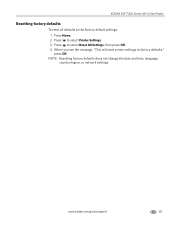
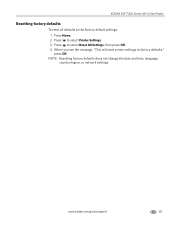
Press Home. 2.
KODAK ESP 7200 Series All-in-One Printer
Resetting factory defaults
To reset all defaults to select Reset All Settings, then press OK. 4. NOTE: Resetting factory defaults does not change the date and time, language, country/region, or network settings.
Press to the factory default settings: 1. Press to factory defaults," press OK. When you...
Similar Questions
My Kodak Esp 7200 Printer Won't Connect To Wifi
(Posted by ColJo 9 years ago)
What Port Does A Kodak Esp 7200 Printer
(Posted by mjb2guy82 10 years ago)
Why Wont My Kodak Esp 7200 Printer Print
(Posted by LiSpa 10 years ago)
Kodak Esp 7200 Printer Won't Scan Wirelessly
(Posted by Aaroal 10 years ago)
How To Unjam The Cartridge Of A Kodak Esp 7200 Printer
(Posted by taanu0 10 years ago)

